

In the first half of 2023, Google began phasing out the Reminders feature of Google Calendar and Google Assistant. Google also incorporated some Reminders functionality into Google Tasks.
Users can now use Google Calendar and Google Assistant to create Tasks instead of Reminders. Tasks can be set up to include notifications (similar to Reminders) that will alert them to a specific event, deadline, etc.
The consolidation may address some of the ongoing complaints about issues with app interoperability and inefficiencies with Google Reminders. The change should hopefully provide a more streamlined and intuitive user experience for users of the Google App suite.
What are Google Reminders?
Reminders were alarms that notified users of upcoming events, appointments, or to-do list items. They included pop-ups and sounds, and were set to go off at a time specified by the user.
Reminders could also be set up to be triggered upon the user’s arrival at a specific location. For example, a user could set a Reminder like “Call mom when I get home.” Then, they’d get a notification as soon as they were within a certain radius of their house.
In the past, users could create and view reminders in Google Assistant, Google Calendar, Google Inbox, and Google Keep. In Google Calendar, users had the option to see all of their Reminders slotted into the correct dates and times.
Where Did Reminders Go?
If you didn’t convert your Reminders yourself, they should already have been converted to Tasks automatically, by Google. The one exception is reminders on Keep, which will stay on Keep, but won’t show up in your Google Calendar anymore.
In June 2023, Google began removing data from the Reminders platform — but again, all of your data should’ve been safely migrated to Tasks. The only exception here is if your organization didn’t have Tasks turned on. This might mean data was left behind in the migration. If you think this has happened to you, your organization needs to activate Google Takeout. Hopefully, you’ll be able to export at least some of your old Reminders before they are deleted.
Now, you’ll be able to access your Reminders — now just called Tasks — through the Tasks panel. You can open the panel from your Gmail Inbox, Calendar, Google Drive, Chat, or any file in Docs, Sheets, or Slides.
To open Tasks from these locations, you simply click the Tasks icon — a blue circle with a check mark in it. You can find this to the right of the screen in each of these workspaces.
You can also add new Tasks and Subtasks in the panel, and set a date and time for each one. Setting a time will trigger a notification that should appear on your Android phone or phone with Google apps. You can also create and update tasks by voice, through Google Assistant.
The Task app itself, when used from a browser, does not show any notifications or differences when a Task begins. For example, if you set Tasks to remind you of an event at 11 a.m., you’ll get a pop-up on your phone at 11 a.m. But regardless of the time, you won’t see anything change on your laptop screen or in the Tasks panel.
Pros of Converting Google Reminders to Google Tasks
Accessible Throughout the Google System: As mentioned before, the transition partially resolves a long-standing issue of Reminders not being synced throughout the Google ecosystem. Tasks are accessible through virtually any Google app and workspaces. And, like Reminders, they alert you when it’s time to be somewhere or get something done.
Drag and Drop Emails into Google Tasks: Without opening it, you can click on any email in your Gmail inbox and drag it to the Tasks panel. Tasks will use the information to automatically generate a new task. Unfortunately, it won’t necessarily populate the task with pertinent information from the email.
Helpful for Managing Small Projects and To-Dos: Tasks are also useful as a very simple project management system. The Lists feature enables you to create multiple lists of Tasks, so you can group your tasks however you want. You can also keep work and personal projects separate by using different lists. Subtasks help you organize larger work, household, or personal projects into different steps you can tick off as you go.
Simple, Clean, and Easy-to-Use: The Tasks interface is extremely minimal and intuitive so that it can be a lot less clunky than other project management systems. It’s also nice to open the list in multiple different tabs of a browser. You don’t have to toggle between tabs to see Tasks if you’re running a Doc, your Calendar, and Gmail simultaneously. Google Tasks also integrates with a lot of other third-party apps.
Cons of Converting Google Reminders to Google Tasks
Limited Functionality for Task Management: Though beautiful in its simplicity, Tasks isn’t a great alternative to other organizational or project management platforms. This is because its functionality is extremely limited. For instance, Tasks doesn’t give you the option to generate deeper levels of subtasks. In other words, you can break a Task into multiple pieces, but you can’t break those pieces into smaller pieces. There’s also no way to collapse subtasks to create a less cluttered view. And with Tasks, there’s no longer a way to set location-based reminders.
No Real Collaboration Functionality: Unlike Reminders, you can’t assign a Task to another person. And Tasks isn’t very useful for managing any kind of team or shared projects. It doesn’t let you share lists, notes, or images with other people — unlike Google Keep.
Confusing or Missing Notifications: It’s also frustrating Tasks doesn’t generate a notification in your browser when a Task with a designated start time begins. If you’re working on your laptop and your other devices aren’t in the room for you, you’re out of luck. Lack of notifications could lead to missed meetings or important appointments. If you add a task with a date and time to Tasks, it won’t be added automatically to Google Calendar. This is true even when you access the Tasks panel from an open Google Calendar tab.
Possible Loss of Data: Users who get their Google access through work may find their companies weren’t prepared for the transition. If your employer hasn’t turned on Tasks, your Reminders could’ve already been deleted in the migration. This could cause a lot of frustration and, in some cases, a lot of lost work.
Potential Learning Curve: Finally, one last con is that some users may have some trouble adjusting to the new system. Making the transition and understanding the differences between the two systems isn’t as intuitive as it could be.
So Is the Transition Good or Bad?
There are few real differences between Reminders and Tasks. It makes a lot of sense that Google would ultimately consolidate the two. Tasks has slightly more functionality than Reminders in that you can include more information for each item. But the two programs were doing almost exactly the same thing all along.
For users, the benefit of the transition will be knowing exactly where everything is. And with Tasks increased functionality — at least over Reminders — users can incorporate more detail in their notifications.
But the system still isn’t perfect. In an ideal world, you can choose exactly how you get notifications. Or they’d consistently show up on all your devices to ensure you never miss anything. Neither Tasks nor Reminders was ever quite good enough at consistently making good on its promise.
As for Tasks itself, its greatest strength is simultaneously its greatest weakness. It’s impossibly simple, which makes it incredibly easy to use and manage. But it just doesn’t have enough features to replace a complex task management system like Trello, ClickUp, or Asana.
It is possible to integrate Tasks with these and other project management apps. But it’s unclear what the advantage would be or why a user would want to spend the time.
Where Tasks does shine is as a simple virtual replacement for a notepad or a stack of post-its. It’s small and unobtrusive, at the side of your screen, and it’s extremely quick and simple to consult and update. It’s also available pretty much wherever you go with any of your devices.
You can’t be sure it will bleep and buzz to keep you on time for appointments. But you’ll never have to worry about forgetting your grocery list or crawl around looking for that scrap of notepaper.
Featured Image Credit: Photo by RDNE Stock project; Pexels; Thank you!










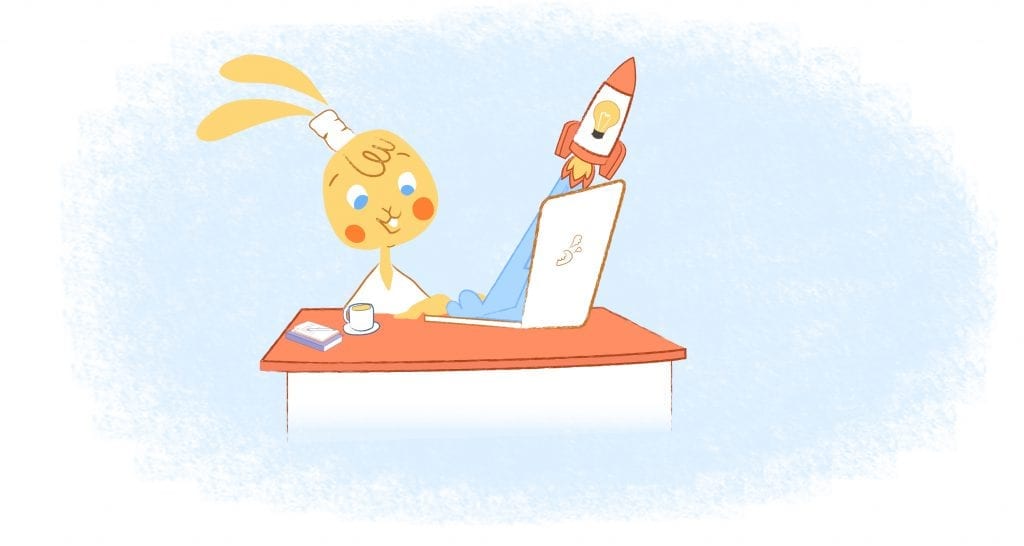
Deanna Ritchie
Editor-in-Chief at Calendar. Former Editor-in-Chief and writer at Startup Grind. Freelance editor at Entrepreneur.com. Deanna loves to help build startups, and guide them to discover the business value of their online content and social media marketing.