

“Alone, we can do so little; together, we can do so much.” — Helen Keller As an entrepreneur, that is one of my favorite quotes.
I have long realized that being a part of a startup or family means that you’re just one of several players on a team. Every player must bring something valuable to the team. There must be a shared vision and goal. When one player is falling behind, another player picks up the slack.
As a result, teamwork and collaboration work well with the workplace, remote team, and home. You want to promote synergy by improving efficiency and productivity, eliminating hierarchy, fostering responsiveness, and developing a sense of achievement in each area under your Locus of Control.
How can you encourage teamwork?
One of the first places to start your teamwork and collaboration is finding an app that allows you to share your Calendar.
The Benefits of Sharing a Calendar
A shared calendar could be a Google Calendar for your family, including school schedules, extracurricular events, and doctor’s appointments. For work, this could be an Outlook Calendar for all of your team’s upcoming meetings or an Editorial Calendar for your blog for the next six months.
The reason teams should start sharing a calendar is that a Calendar will:
- Let’s you and your team know where everyone else is. This way, you won’t be texting your startup partner to ask why they aren’t in the office — because you can look at their Calendar and see they’re at a meeting with an investor.
- Allows you to know what others are doing. So, for example, if you have a phone conference at 3 pm, your assistant knows not to disturb you with documents that need to be signed.
- Ensures that all appointments, tasks, events, and business dinners are accounted for. This shouldn’t be frequent, but sometimes we forget about a meeting or friends coming over for dinner. A shared calendar can help prevent this from happening since several people are involved. Even if you forget, someone else will hold you accountable.
- Have less rescheduling. With a shared Calendar, you don’t have to reschedule as many events with your team because everyone can see the team’s availability.
- Saves you time. No more of those back-and-forth communications when keeping everyone in the loop. You and your team can simply view the Calendar to know what exactly is going on.
- Balances your work. You can assign todos and tasks to colleagues and family members to complete everything that needs to get done.
- It can be accessed 24/7. Moreover, as a result of using an app, you can edit and view the Calendar whenever and wherever you want.
However, be aware of a couple of disadvantages. For example, you or your team may see personal events or information you want to keep private. And, if you’re a micromanager, you may fill up every minute of the Calendar — which is entirely unreasonable.
What Makes an Amazing Shared Calendar?
Do you want to start sharing your Calendar with others? If so, you first need to find a fantastic app that allows you to do so. Here are some pointers on what to look for when searching for a shared calendar app.
- Make sure it covers the basics. Whether it’s being shared or not, calendars have two functions; they show a schedule and remind everyone of important events. If the app doesn’t have these functions, it’s time to move on to the next.
- It should be easy to use and share. A shared Calendar is meant to make your life easier and save you time. However, if it’s too complicated to add events or look at your team’s upcoming week, it’s not worth your energy. Also, you’ll want an app that allows you to share calendars easily with others, like through an email invite or URL.
- It syncs across multiple devices. Your team probably isn’t using the same devices, so you want to use a cross-platform app that works across various interfaces. For example, Google Calendar has the same interface on Android and Apple devices.
- It should be aesthetically pleasing. Your shared Calendar should be clean and easy to view. This way, you and your team can quickly view the Calendar with just a glance.
- It has the features you need. For example, some apps allow you to schedule events, others let you share tasks with your team, and some are just online calendars that keep everyone on the same page. Assess you and your team’s exact needs and find an app that best suits them.
The Best Shared Calendar Apps
I know you’re busy. And I did promise you the best apps for sharing a Calendar. The thing is, there are so many great options available — I don’t think it would be fair to give you only one option.
With that in mind, here are what I believe are the 10 best apps for sharing calendars.
1. Calendar
Calendar is a dynamic group scheduling app that eliminates those time-consuming back-and-forth communications when planning a meeting or event. Instead, just share your Calendar through email or an embedded link with others. Then, when they find a date and time that works for them, the event is added to everyone’s Calendar.
Calendar also uses machine learning to suggest when and where meetings should occur and categorize project meetings to determine relationships between plans and your team. The app can also determine time zone differences and automated follow-ups.
You and your team can also use the app to view your schedule quickly. In addition, Calendar integrates with all other popular online calendars like Google Calendar, Outlook, and iCloud.
2. Google Calendar
If you have a gmail account, you have access to arguably the most popular Calendar. Google Calendar has been around a long time.
Google Calendar allows you to create multiple calendars to have separate calendars for work, home, and holidays and birthdays. You can then color-code your calendars so that you can quickly review your day, week, or month. This Calendar is a part of Google Apps; you’ll also automatically receive reminders and notifications via email and SMS.
You can also easily share the Calendar with others via email or an embedded link.
3. Calendly
For friends and colleagues, Calendly allows for tracking individual activity in real-time, while employers can use the social Calendar app to assign tasks and schedule meetings. The app also syncs with your existing calendars like Google Calendar, iCloud, Outlook Calendar, and Facebook Events, as well as calendars for sports teams, concerts, and TV shows.
This interactive can be embedded on your website and displays your current week, an agenda view, and the weather. Your Calendar is kept private until you choose to make it public.
Besides the website calendar, Calendly is available for Android and Apple devices. Here are also a few Calendly alternatives for you to check out.
4. Cozi
This app was designed specifically to keep families organized. You can use Cozi to view your family’s schedule for the week or month and assign chores so that your entire family is in-sync. There are also shopping and to-do lists. Overall, it’s a great calendar app if you want to ensure nothing gets overlooked at home.
Cozi is free and available on the following platforms; Android, iOS, and Windows Phone.
5. Microsoft Outlook
Do you use Outlook for work or personal email? If so, you might as well use Outlook Calendar too.
Outlook Calendar integrates your email and contact list, which means it’s a cinch to receive reminders and share with others. In addition, you can use Outlook to view a group schedule. This makes it ideal for searching for the best meeting times and coordinating schedules.
Outlook can be used on Android, iOS, and Microsoft Phone platforms if you’re a Microsoft Office subscriber.
6. Team Up
This is another online shared calendar that’s free to use. The app is simple and straightforward and doesn’t require users to register or login. Instead, each user can access the Calendar via a link that’s shared by the calendar administrator — who has control and management over the Calendar or sub-calendars.
You can quickly see the difference between tasks and schedules with the color-coding feature. There are also automatic time zone conversions, integration with Microsoft Outlook, Google Calendar, Apple iCal, Yahoo calendar, and sharing to Facebook and Twitter.
7. iCloud Calendar
If you’re a devoted Apple user, then you’re probably not interested in any other calendar app. Thankfully, the iCloud Calendar allows you to easily create and share calendars, events, and reminders with others — even if they’re iCloud users.
There’s also the handy travel time estimator and the ability to receive alerts in the iOS or OS X Today screens and notification bars.
The iCloud Calendar is free to Mac, iPhone, or iPad users.
8. Jorte Calendar
With this app, you can pull event information from multiple online sources. This includes an individual’s online Calendar, sports calendars, music release charts, and even weather forecasts.
But what makes Jorte stand out is that it’s highly customizable so that you can change the entire appearance of your Calendar.
Jorte is available for Windows, as well as iOS and Android.
9. Any.do Cal
This Calendar is from the makers of the Any.do task management app, so you know it’s a quality and app.
The app comes with a minimalistic interface, connects immediately to your contacts and Facebook account so you’ll receive birthday and event reminders, and predicts when and where your next appointment should take place. It even fills in your appointment details as you’re typing in an attendee’s name or location so that you fly through the scheduling process.
Any.do Cal can be downloaded on the App Store or Google Play.
10. Smart Day
This app is a calendar and part project manager hybrid. You can use it to add events, tasks, and notes share them easily with others through the app, web, or even social media. For example, you can assign team members specific tasks. When you do, it’s automatically scheduled in their individual Calendar. They can then leave comments and insert their own notes.
One of the nicest features of SmartDay is automatic task scheduling. Here you can enter tasks into your list, and the app will add them to your Calendar whenever you have free time.
Because the calendar features are limited –you only get a fixed view with tasks and agenda view, a day view, and a mini calendar, for example — SmartDay shouldn’t replace your main Calendar. However, it’s perfect for sharing events, tasks, and notes.
SmartDay is free on the web, but you’ll have to pay; $29.99 for Mac, $9.99 for iOS, $4.99 for Android.
Image Credit: Anna Shvets; Pexels; Thank you!








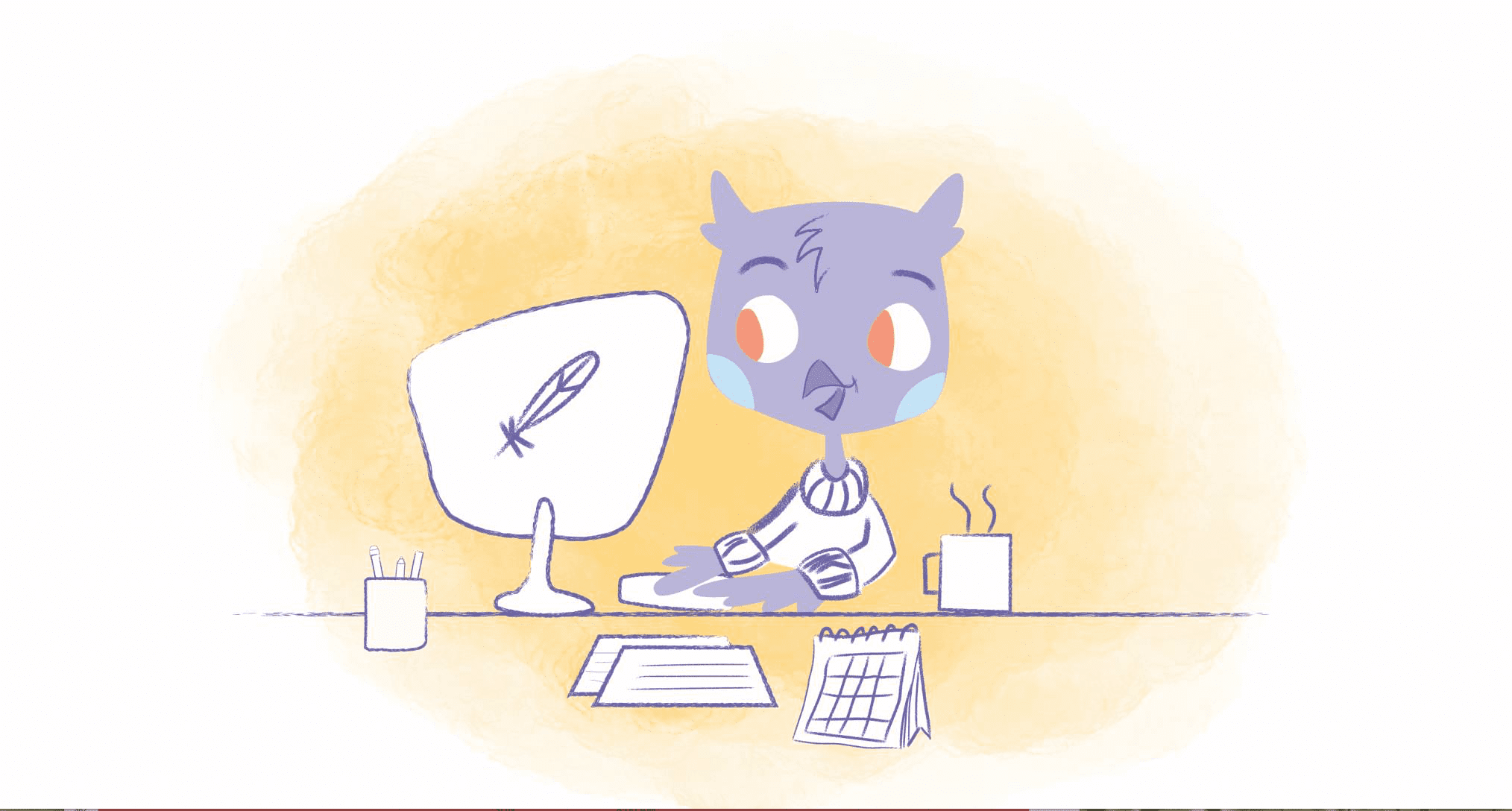
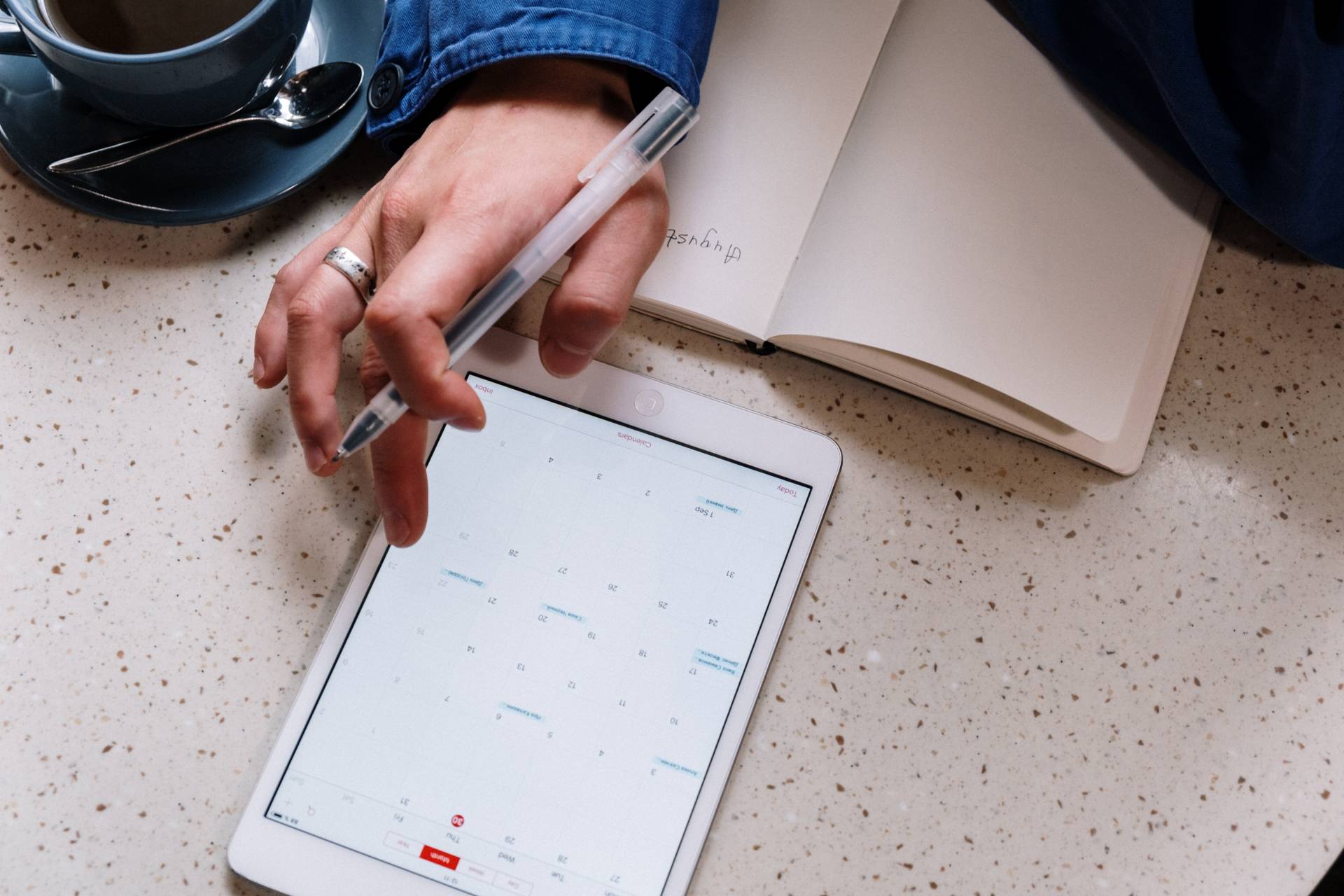
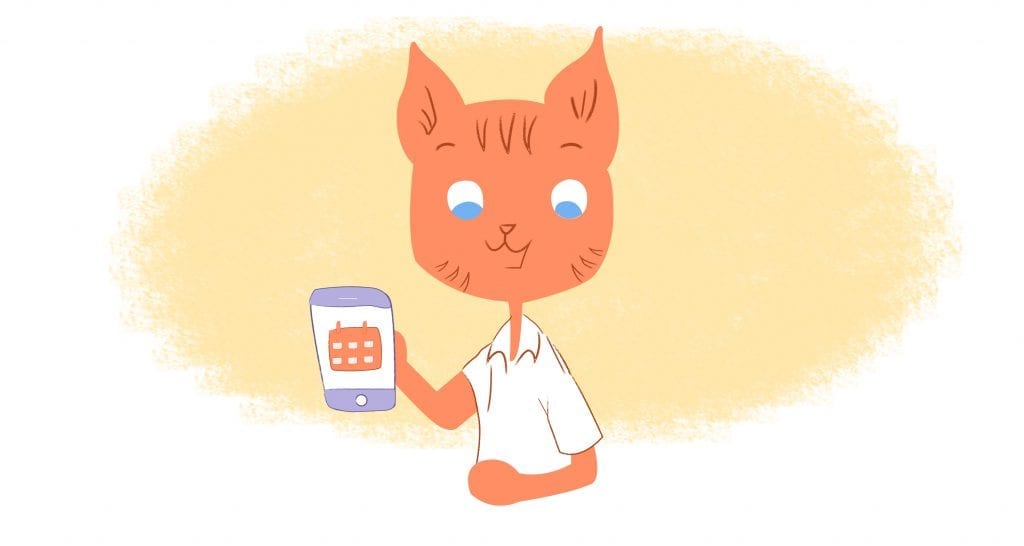
Howie Jones
My name is Howie and I'm a Customer Success Manager at Calendar. I like to ensure our customers get the best experience using our product. If you have questions email me howie at calendar.com