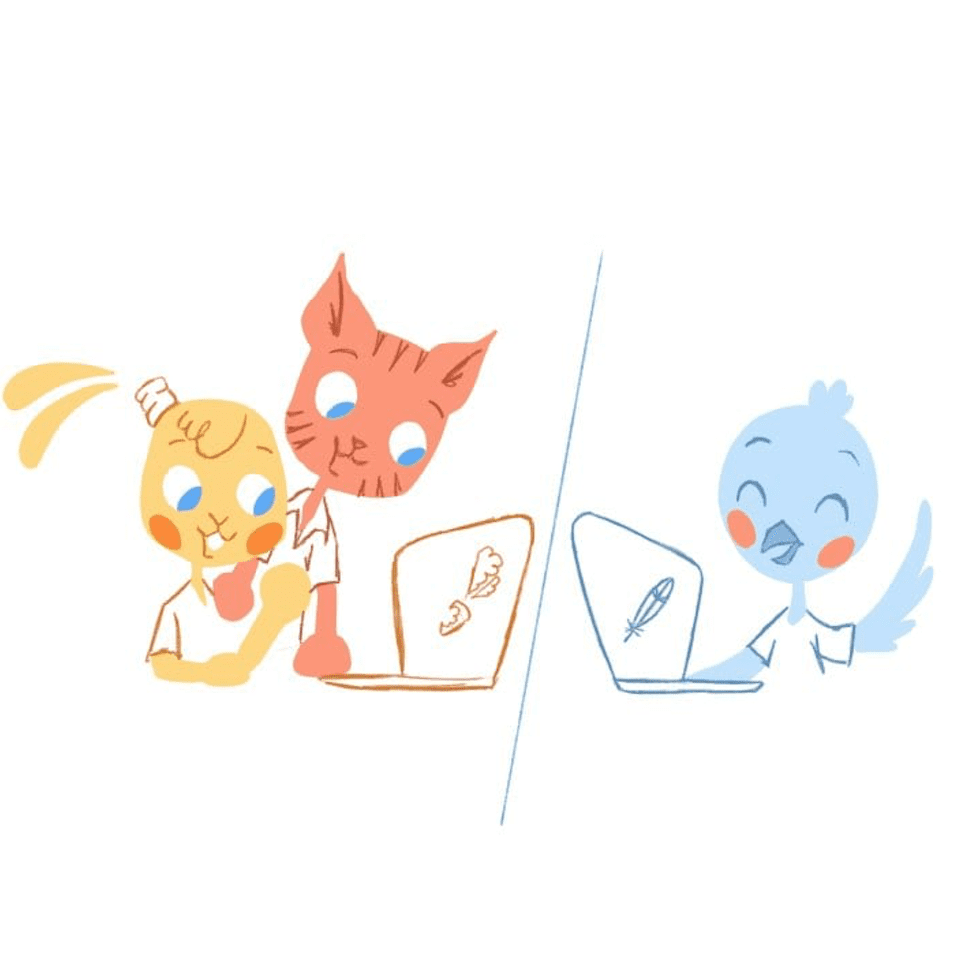
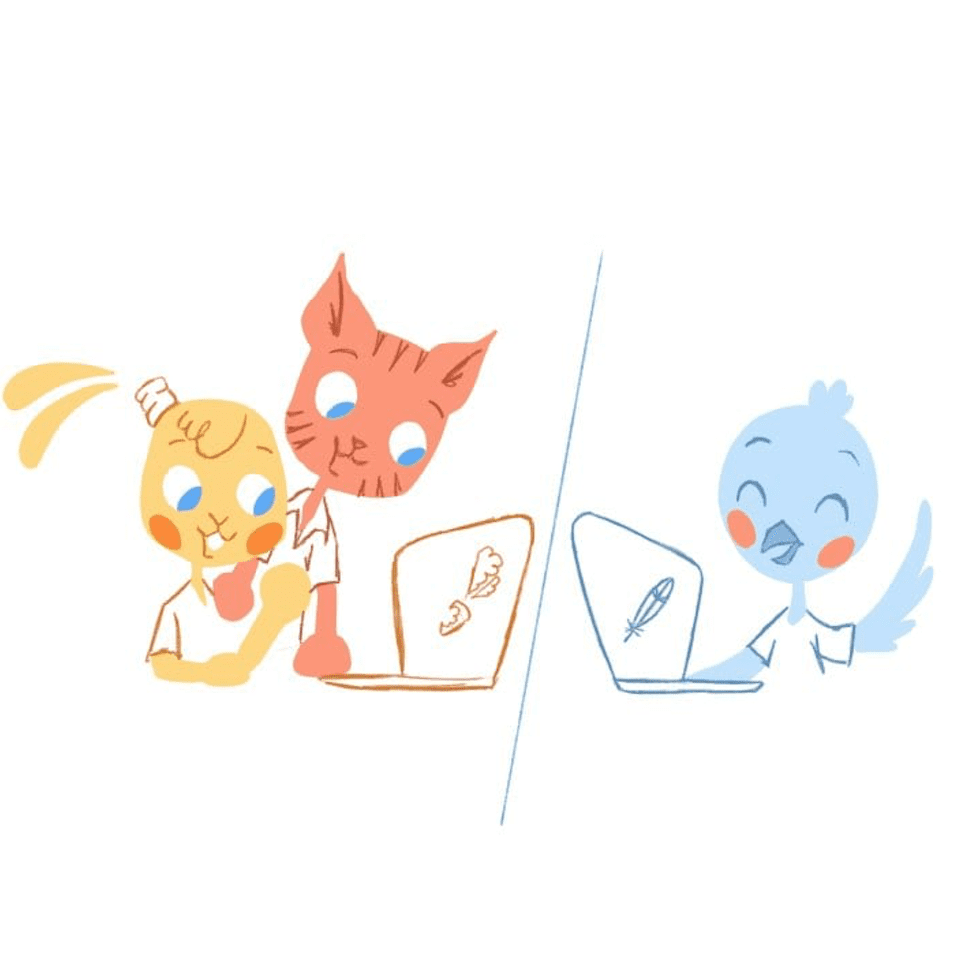
You may not realize it, but there’s a tool in your possession that can improve communication and efficiency for both your business and home. Share your calendar with other people like your employees, customers, and family members, and watch the transformation in how you feel. Here are the dos and don’ts of shared calendars.
A shared Calendar can also boost your own productivity and keep your hectic life organized. When used correctly — like many life tools available — the calendar of today can seem magical. But, to tap into these shared calendars benefits, you first need to know how to share your calendar effectively. You also need to be aware of the ineffective ways of sharing a calendar.
DO: Use a calendar that works across multiple platforms.
A friend of mine recently asked if I would help put a calendar on his website. No big deal, right?
The problem was that he uses Apple Calendar. There’s nothing wrong with this calendar except the fact that it’s only available for iOS. Complicating matters was that the website builder he uses also doesn’t support Apple Calendar.
So, in this case, Apple Calendar wasn’t effective. He can’t put his calendar on his site as he hoped. And, he can only share his calendar with his fellow Apple users.
Sure. There are ways around this problem. But, it can get tricky and involve too many steps — like placing a Google Calendar on the website and syncing it with the Apple Calendar. The more straightforward solution would be with a calendar that can be accessed across multiple platforms from the get-go. Now you don’t have to worry about potential issues involving sharing and synching.
DON’T: Share too much information.
“Certainly, privacy could be an issue for successful calendar sharing,” writes Kayla Sloan in an article for Calendar. “But many people merge work and personal calendars without issue.”
The reason for this is that most online calendars “have settings that let you make some entries private and others shared.” As a result, this prevents others from seeing any personal and sensitive information they do not need to know.
“However, not all calendars have the same capabilities,” adds Sloan. “Therefore, you can permit everyone to see personal appointments, make entries vague, or not put them on work calendars.”
DO: Take advantage of customization.
No matter what calendar tool you’re using, they do offer some level of customization. Because of this, you can alter it to fit your specific needs. For example, if you wanted to share a Google Calendar, you can adjust the view from either week, month, or agenda. You can also change the colors, title, and decide which items you want to be displayed.
Other tools, such as Teamup, let you generate customized calendar links. It’s a useful way to securely access permissions. Also, you can give each calendar a unique name so that they can be quickly identified.
One of the most significant issues on Calendar invites is the subject lines. Make a better effort to have a definitive subject line.
DON’T: Share your calendar with the wrong people.
Although you could, there’s no need to share your calendar with everyone unless you want to. Here is how to share your calendar if you chose to. Other sharing options. If you share because you’re frequently booking appointments, then you should embed your calendar on your website. In most cases, you’ll want to be selective and only share your calendar with those you want to, such as your spouse or attendees to an upcoming meeting.
In the same vein, only allow certain people to make changes to the calendar. Remember, too many cooks in the kitchen spoil the broth. Ideally, there should only be one person with this responsibility.
DO: Update your calendar frequently.
No matter how organized and prepared you are, there will be times when your schedule has to change. For example, you may have to reschedule a meeting because you have an emergency trip to the dentist. However, if you didn’t update your calendar, then the other participants will still arrive at the originally scheduled meeting.
The good news is that there are some unbelievable tools available that can help you with this task. Calendar, for example, automatically reschedules canceled meetings for you avoiding any potential conflicts. No more missing the kids dance recital.
DON’T: Make last-minute changes.
How would you feel if your day is going as you expected and suddenly receive a notification that a meeting has been moved up by an hour or scrapped entirely? It’s completely understandable if you go into a Hulk-like rage.
Pay others the same level of respect and avoid any last-minute calendar changes if possible. While there are emergencies that you can’t anticipate, never schedule last-minute events. If you must make a change, do it as quickly as possible — with as much notice as possible. Then, allow others the same courtesy to make last-minute changes without you having a gossip-fest about it.
DO: Enable timezones.
I think we take this for granted. But, sometimes you have to be amazed at even the simplest technological wonders. For instance, I love that when I travel the timezone in my calendar is automatically adjusted. Most online schedules also allow you to add multiple time zones.
Considering how much we collaborate with people from all over the world, it’s a smart move to enable time zones. Now you don’t have to be concerned with any confusion when scheduling events since the calendar will detect these time zone differences.
DON’T: Over-or-under-detail events.
If you’re using a shared calendar for an upcoming event, then you need to find the right balance in the number of details you’re providing. At the minimum, you generally only want to give them the purpose of the meeting, time, date, location, and who is attending. You don’t need to worry about something like a detailed agenda because they should already have that information.
At the same time, you don’t want to be too vague. For example, don’t just block out the afternoon for “meeting.” They need to know much more than that.
DO: Set when you’re available and when you’re not.
As you know, calendars by default display the entire day. However, you’re not available for all of those 24-hours, such as in the early morning and evenings. Most online calendars let you hide these blocks of time, so the calendar is free from clutter — it also avoids anyone trying to book an event at these times.
Furthermore, online calendars like the Outlook and the paid version of Google Apps, permit you to set working hours. Whether you use these calendars or, always note on your calendar when you’re available and when you’re not. It’s the most effective way to protect your time and avoid conflicts. You will want to know if you are effectively managing your calendar.
DON’T: Automatically add invitations.
As I’m sure you’ve heard, spam has been invading Google Calendars. One way to prevent this is to stop Google Calendar from automatically adding any invitation that has been sent to you. If you don’t know how to do this, The Verge has an excellent tutorial you should check out.
Besides avoiding spam, this also averts confusion and clutter. It would be almost impossible to remain organized when items are added to your calendar without your knowledge or permission.
DO: Install buffers.
Buffers are simply gaps between events. For example, if a meeting stopped at 3:00 PM, then you wouldn’t schedule the next meeting at the same time. Instead, you would have something like a 30-minute break in between them so that you and the other attendees can grab a snack, use the restroom, recharge, and prepare for the next event.
DON’T: Forget to include attachments/maps.
Remember when I suggested that you don’t overstuff your calendar with too many details? One way to achieve that would be to include attachments like visuals, business cards, tickets, or project plans.
If you’re having an event at a remote location, add the location to the calendar. Most online calendars will then automatically generate a map. It’s a simple way to make sure that invitees arrive at the right location on-time.
DO: Allot time for yourself.
When you have a shared calendar at work, it can be easy to neglect to block out time for yourself. At the least, this should be blocks of time for uninterrupted work, administrative tasks, and those much-needed breaks throughout the day.
DON’T: Micromanage.
What’s the point of having a shared calendar if you’re always reminding others about upcoming tasks, chores, or events? I mean the reason why you have a shared calendar is to eliminate this type of back-and-forth communication.
If micromanagement has a stronghold on you, then schedule check-in reminders. You don’t want this to be too frequent. But, let’s say that a meeting is scheduled for next Tuesday at one pm. You could send out a reminder to attendees. If a project is due on the twentieth of the month, then ask the person in charge a week before the deadline if this date is still on track to be completed on time.
DO: Integrate events from other apps.
Finally, if there are events scheduled on Facebook, Eventbrite, Evernote, Slack, or your project management software, then sync those with your shared calendar. Most of these types of tools integrate with leading online calendars. As a result, you have all relevant dates in one location and not scattered across various platforms.








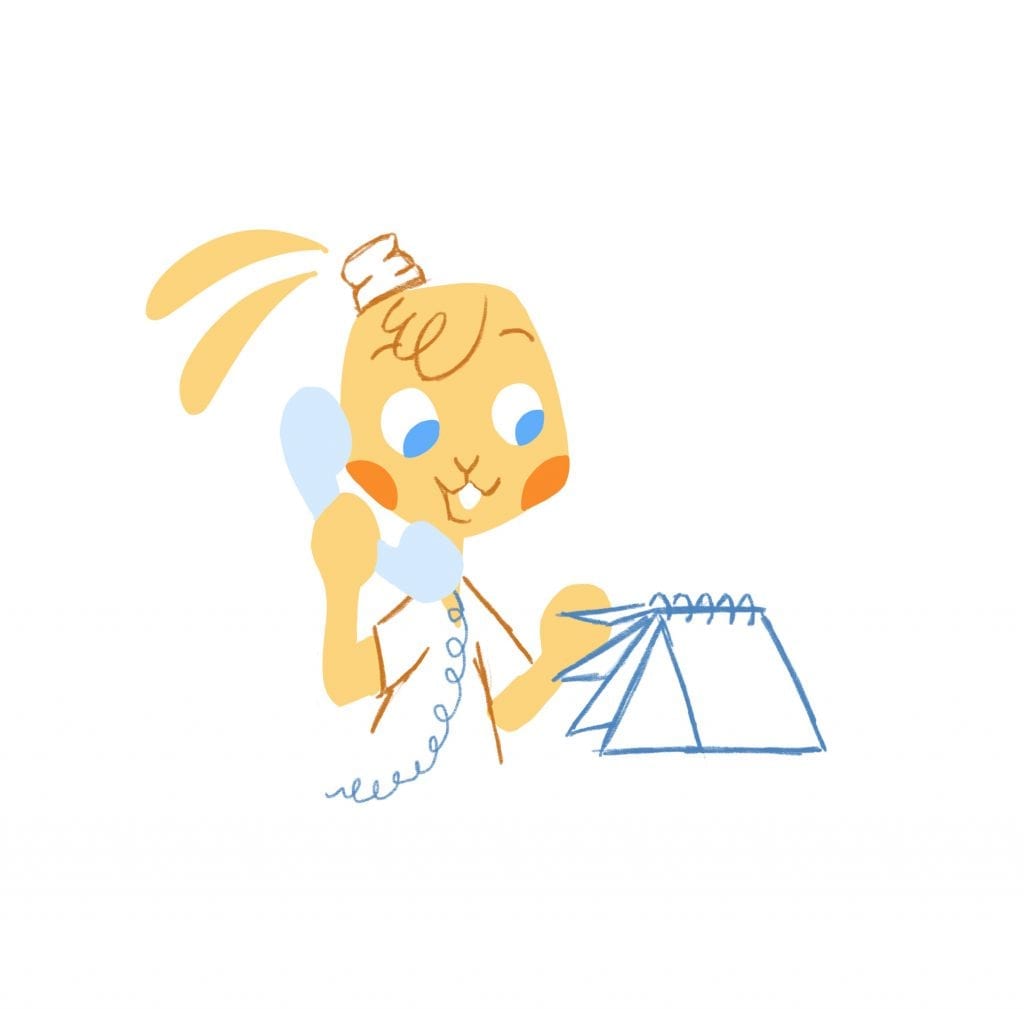


Angela Ruth
My name is Angela Ruth. I aim to help you learn how Calendar can help you manage your time, boost your productivity, and spend your days working on things that matter, both personally and professionally. Here's to improving all your calendars and becoming the person you are destined to become!