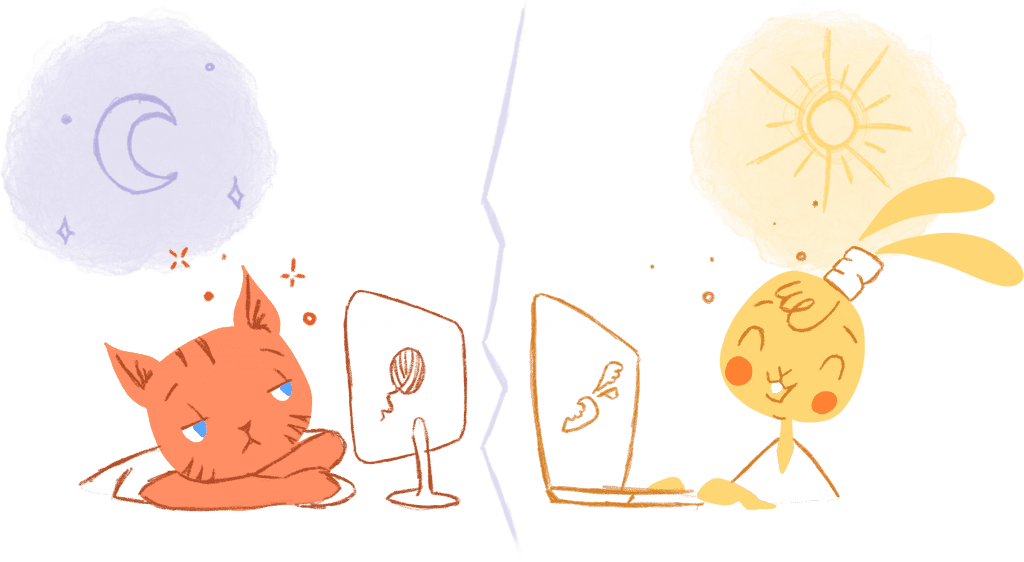
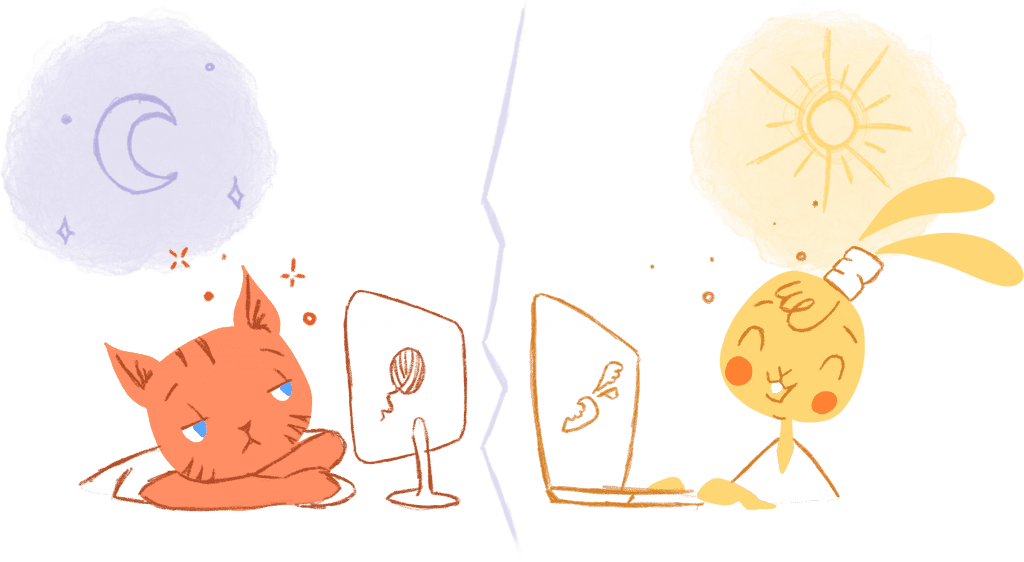
Believe it or not, I’m actually a fan of my calendar. It keeps me organized and guarantees that I’ll never forget important tasks or appointments.
At the same, my calendar can get a little on the bulky side. When this happens, my calendar has the opposite effect. It becomes confusing and keeps me less organized.
To avoid this, you need to master the art of using your calendar to streamline your schedule. I’ve personally done this by doing the following.
Create multiple calendars.
Most calendar programs or apps allow you to create multiple calendars. So, why not take advantage of that?
That may sound counterproductive when attempting to streamline your schedule, but there is a reason for the insanity. Having multiple calendars represents the various aspects of your life.
For example, you can create the following types of calendars:
- Meetings or appointments.
- Specials occasions like birthdays or anniversaries.
- Holidays.
- Payment due dates.
- Chores.
- Extra-curricular activities for your kids.
- Class schedule.
If you’re using Google Calendar, then you color code your calendars so that you can easily locate the one you’re looking for.
Rely on one main calendar.
Even though you’ve created several calendars, it’s best to rely on one main calendar. This way you won’t confused or get information overload.
Personally, I have two main calendars. One for work and the other for home.
In my work calendar, I keep only the events that have been scheduled, along with the most important tasks for each day. My Monday, for example, would like look this in my calendar:
- 7-9am: Check emails, exercise, and plan my day.
- 9am-12pm: Undisrupted work.
- 12pm-1pm: Lunch, followed by a short walk.
- 1pm-2pm: Return phone calls, respond to emails.
- 2pm-4pm: Undisrupted work.
- 4pm-4:15: Discovery call with a potential client.
- 4:15pm-5pm: Tidy up workplace, schedule my day for tomorrow.
If I have any other work-related calendars created, it’s for meetings that have been confirmed.
As for my home calendar, that contains personal appointments like a visit to the dentist or anything involving my family, such as school functions or birthdays.
Use notifications.
If you’re using Google Calendar, then you can use notifications as a powerful reminder system.
You can easily do this whenever you create an event by doing the following:
- Go to the left sidebar of your Google Calendar window, and locate “My calendars.”
- Click the triangle next to your desired calendar.
- Select “Edit notifications.”
- In the “Event notifications” section, add a custom notification. This will be applied by default to all of the events in your calendar. You can also choose between email notifications or pop-up reminders.
- If you need additional notifications just add them.
- And, don’t forget to click the “Save” button.
The other way you can do this is by:
- Double-clicking an event in your calendar.
- Scrolling down to “Notifications.”
- Clicking “Add a Notification” to create a new email or pop-up reminder.
- Clicking the “Save” button.
Another cool Google Calendar is the ability to countdown to an appointment. For example, if you have back-to-back meetings schedule, you can set it up so that there’s a timer reminding you how much time you have until the next meeting.
You can set this up by:
- Clicking the gear icon -it’s in the top right corner of your calendar.
- Selecting “Labs.”
- Scrolling down to “Next Meeting” and selecting “Enable.”
Set up recurring events and reminders.
If there are recurring events or reminders, then stop writing them down every week or year.
For example, if you schedule a team meeting every Tuesday at 3pm, then create a recurring event in your calendar. You can do this for anything from payment reminders to birthdays to an annual conference call with your board.
In a nutshell, this is essentially putting your most important reminders on auto-pilot.
Use shortcuts.
As you’ve probably noticed, I’m a fan of Google Calendar. Besides the features I’ve already listed above, there are also some handy shortcuts that makes scheduling event so much easier.
For example, Google Calendar can also act like a personal assistant. This is because you can set it up where you’ll receive a Gmail of your daily agenda before you even get out of bed.
If you have Google search up, but not your calendar, you can still create an event without having to switch back and forth. Simply type in the details of your event in your search bar and then create the event.
If you use Outlook, you can use the following shortcuts:
- Control + Shift + K to create a new task.
- Control + Shift + G to flag an email that you need to follow-up on.
- Alt + D will pull up your daily calendar, Alt + W for your weekly.
- Hitting F7 will spell check your emails.
Learning these shortcuts can ultimately save you a ton of time in unnecessary work each day. They can also prevent you from toggling between your calendar, email, or whatever program you have open.
Share your calendar.
As mentioned in previous article, “The main advantage of sharing your calendar with your team is that it makes planning projects or scheduling meetings a breeze.” It also helps keep everyone on the same page when it comes to deadlines or appointments.
At home sharing your calendar ensures that chores and to-dos aren’t forgotten about. Like at work, it also keeps your family in the know so that you don’t forget about any commitments or obligations.
Use the right tools.
Finally, there are several tools that you should use in conjunction with your existing calendar to streamline your schedule.
For instance, Calendar allows to select your availability and share it via email or embedded link. The other party then picks a date and time that works for them. Once they pick a date and time, the event is added to your calendar.
This eliminates those time consuming back-and-forth emails when setting up a meeting. And, since it works with Google, Outlook, Office 365, and iCloud calendar, you can be certain that you’ll never be double-booked again.











John Rampton
John’s goal in life is to make people’s lives much more productive. Upping productivity allows us to spend more time doing the things we enjoy most. John was recently recognized by Entrepreneur Magazine as being one of the top marketers in the World. John is co-founder and CEO of Calendar.