

This past Sunday, I went to my niece’s birthday. Her brother stole a toy that she was playing with at one point. I instinctively blurted out, “sharing is caring.” Since he’s just a little guy, he gave me a perplexed look before replying, “Huh? What? I don’t know what you’re talking about.”
Apparently, “sharing is caring” is a phrase trademarked by the Salvation Army in 1950 — and for a good reason. Sharing, after all, builds trust, invokes gratitude, and increases feelings of well-being due to the release of oxytocin, which is the “feel-good hormone.” Medical News Today says that oxytocin is released with “pro-social behaviors.” So connecting and sharing your Calendar with others is a pro-social behavior.
But, when you think of sharing, what springs to mind? Is your type of sharing allowing someone to sample the meal you ordered? Do you share by donating to your favorite cause? There are many ways to communicate with each other pro-socially that relieves stress and brings trust.
Through all of the sharing experiences you experience daily, have you ever shared your Calendar? There are fantastic ways to share your Calendar and some ways that are not as effective.
The Benefits of Sharing Your Availability on Calendar
Have you opened your inbox with a message from someone requesting your presence at an event? Whether your email is from a co-worker, client, or friend from college — their famous last words in the text message usually say, “Let me know your availability.”
What follows next is a series of unfortunate events in the form of the “back-and-forth” emails.
You reply, “Hey, Wednesday at 2 p.m. works for me!” Unfortunately, they respond with, “Sorry. I’m not free at that time. What about next Monday at 10 a.m.?”
The next thing you know, you have a long email thread with no resolution in sight. But, ultimately, you’ve spent days trying to pinpoint a day and time for a brief 15-minute video call. Heck, 40% of workers spend 30 minutes just looking for a collaborative space where they can meet and get caught up on work. Statistics show that the average worker spends one hour and nine minutes preparing for these meetings to collaborate, and that’s just to get the meeting scheduled.
But, things can be worse. What if you’ve booked an appointment only to be horrified that you’re unavailable? This scenario is one of the more embarrassing moments — and includes the obligatory asking someone to reschedule a meeting after you’ve already agreed to it.
As you’ve guessed, there’s a straightforward solution here — and that quick fix is sharing your Calendar.
Besides keeping your inbox in check, sharing your availability on Calendar has other benefits.
- Improved communication and efficiency make planning a snap.
- It eliminates the back and forth and protects everyone’s valuable time. Everyone can focus on their priorities instead of planning — and extra planning.
- If you have a Team Calendar, you can view everyone’s availability to balance assignments. More about the Team Calendar below.
- A shared calendar can keep both your personal and professional lives organized and conflict-free.
How Do You Share Your Availability on Calendar?
With most digital calendars or apps, sharing your availability is as painless as it gets.
Calendar searches your connected calendars to find all available times to schedule a meeting. You can customize the options by removing or adding meeting times and choosing the meeting length. Additionally, you can enter a physical address, a phone number, or a Zoom link to indicate a meeting location.
Your availability can be emailed to meeting attendees once you have set your preferences. Calendar notifies meeting attendees and puts the meeting on your Calendar as soon as they click on a time.
With these intelligent, customizable scheduling links, people can schedule meetings with you in seconds and avoid double bookings. Calendar uses machine learning instead of human judgment to suggest how your next meeting should be scheduled, where it should take place, and who to invite.
Your Calendar sharing adjusts for time zones, meaning it handles your availability instead of you having to figure timeframes when traveling or scheduling meetings.
Lastly, Calendar can integrate with your Apple, Google, and Office 365 calendars so you can view your life in real-time.
When Should You Use Calendar Links?
Sharing your availability can come in handy for the following situations;
- Team schedules
- Sales meetings
- Networking opportunities
- Follow-up meetings
- Brainstorming sessions
- Sprint reviews
- Introductory calls
- Check-ins
- Coordinating your family’s schedule
What’s more, you may want to drop your calendar link on your website so visitors can see your availability without asking for details.
The Calendar app is also beneficial for those in industries where appointments are a necessity, like doctor appointments or your hairstylists.
The Do’s and Don’ts of Sharing Your Availability on Calendar
Are you ready to share your availability on Calendar? Here are some pointers to keep in mind before sharing your Calendar.
Choose a calendar that is compatible with multiple platforms.
Sometimes, tech doesn’t like to play nice with each other. Yes, it’s possible to toggle between Apple, Google, or Microsoft, but it can get messy. Calendar can be accessed across multiple platforms, and you don’t have to worry about synching and sharing issues.
Don’t share too much information.
“Certainly, privacy could be an issue for successful calendar sharing,” writes Kayla Sloan in an article for Calendar. “But many people merge work and personal calendars without issue.”
Most online Calendars “have settings that let you make some entries private, and others shared, but not all calendars have the same capabilities,” adds Sloan.
Use customization to your advantage.
Regardless of which calendar tool you use, you can customize your Calendar to fit your specific requirements. The view of a Google Calendar can be changed between week, month, and agenda, for example. As well as changing the colors and title, you can choose which items appear on the screen.
One of the most problematic aspects of some calendars is the Calendar invites subject line. So, be sure to have a clear subject line for each invite so that it looks clean and professional.
Who will you share your Calendar with?
There’s no reason for everyone to access your Calendar unless you wish them to do so — Here’s how you can share your Calendar if you choose to. You’ll typically want to share your Calendar with people like your spouse and the person you’re meeting next.
Some people have a fully open Calendar, meaning anyone can access their Calendar. Consider your shared Calendar. You may wish to have one person at the office over the shared team calendar and only one of your home team over the home-family Calendar.
Add times to the email.
Regardless of the email client you use, allow your invitees to choose a meeting time right from an email. As a preview, your invitee will see the first three scheduling events available for each day you selected as buttons. Of course, if those times aren’t convenient, they can always find another time using the included Calendar link.
Keep your Calendar updated regularly.
There will be times when your schedule must change, no matter how organized and prepared you are. For example, you may need to rearrange a meeting in some cases due to an emergency dentist visit. However, the other participants will still arrive at the original meeting time if you didn’t update your Calendar.
You can avoid potential conflicts with the help of Calendar, for instance — because Calendar automatically reschedules canceled meetings.
Avoid making last-minute changes.
What would you think if your day went according to plan and you were notified that a meeting had been moved up an hour or canceled? Of course, these things happen, and you handle them, but you should be respectful of others and avoid last-minute schedule changes. Ideally, if you must make a last-minute schedule change — notify people as soon as you know about it and reschedule as quickly as possible.
Enable timezones.
Because we work with people worldwide, enabling time zones makes sense. In addition, due to the Calendar’s ability to detect time zone differences, you will no longer have to worry about scheduling events at the wrong time.
Don’t over-do-or-under-detail events.
You need to find the right balance regarding how many details you provide in a shared calendar for an upcoming event. However, it is usually sufficient to tell your invitees the date, time, location, and who is attending the meeting at the very least.
A simple way to avoid too many details is to send attachments like the meeting agenda and location so that attendees can get directions on their phones.
Likewise, you don’t want to be too vague. Do not simply block out the afternoon for “meetings.” More information is required so that everyone is prepared.
Set your availability and your inaccessibility.
Calendars are set to display the whole day by default. However, you’re not available 24 hours a day, especially in the morning and evening. It is possible to hide these blocks of time in online calendars, so clutter is avoided — and no one will try to book an event during these blocks of time. Also, blocking out clutter and unavailable times protects your time and prevents conflicts.
Don’t automatically add invitations.
In the past, spam has invaded Google and other Calendars. However, you can stop Google Calendar from automatically adding invitations you receive to prevent this. To learn how to block spam items added to your Calendar without your permission — take a look at The Verge’s tutorial.
Besides avoiding spam, the tutorial shows how to avert confusion and clutter. For example, it’s impossible to remain organized when items are added to your Calendar without your knowledge or permission.
Install buffers.
A buffer is simply a gap between two events. Say, for instance, a meeting ends at 3:00 p.m., then the next meeting would not be scheduled at the same time. As an alternative, you would take a break of about 30 minutes between each event so that everyone can grab a snack, use the restroom, and recharge before the next event.
More importantly, this prevents the possibility of anyone running late to the event.
Integrate events from other apps.
Additionally, synchronize your shared Calendar with Facebook, Eventbrite, Evernote, Slack, or even your project management software if there are events scheduled there. These tools typically integrate with leading online calendar services. By integrating these events from other apps, you can access all relevant dates in one place and not have to click on additional platforms.
Image Credit: Mart Production; Pexels; Thank you!








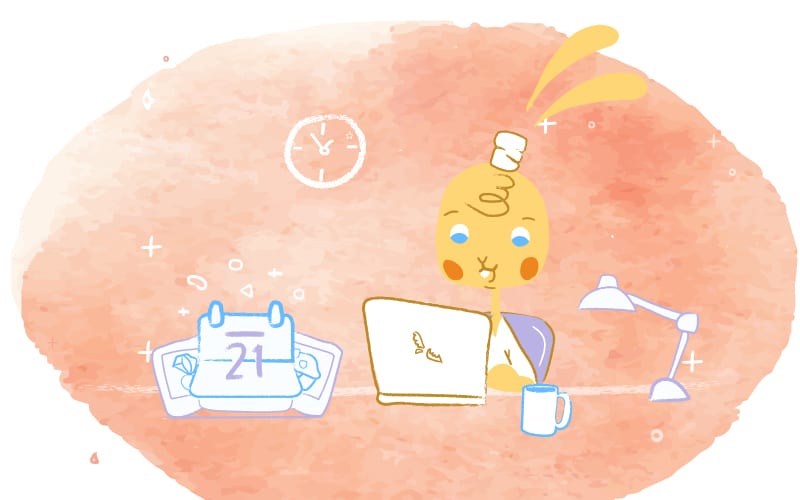


John Hall
John Hall is the co-founder of Calendar a scheduling and time management app. He’s also a keynote speaker that you can book at http://www.johnhallspeaking.com.