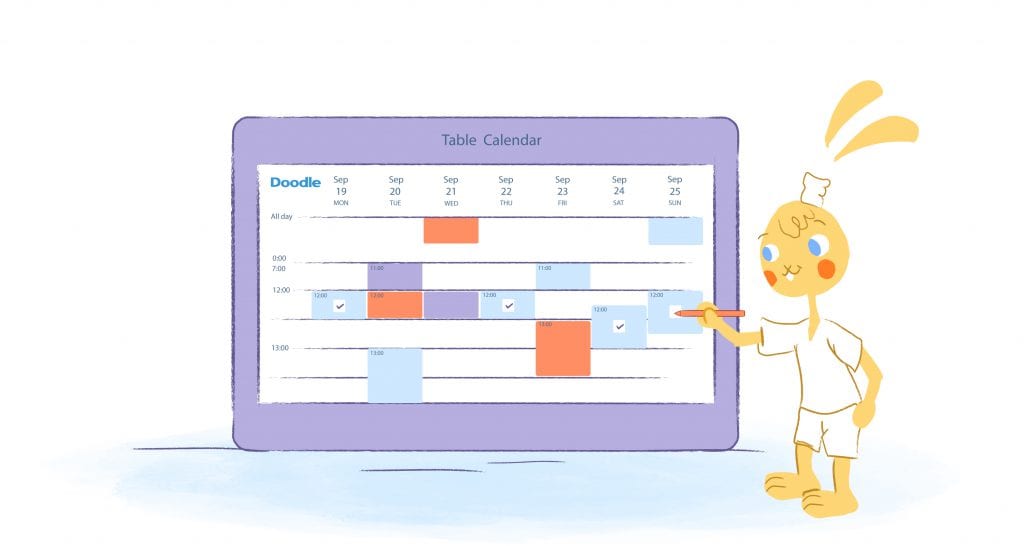
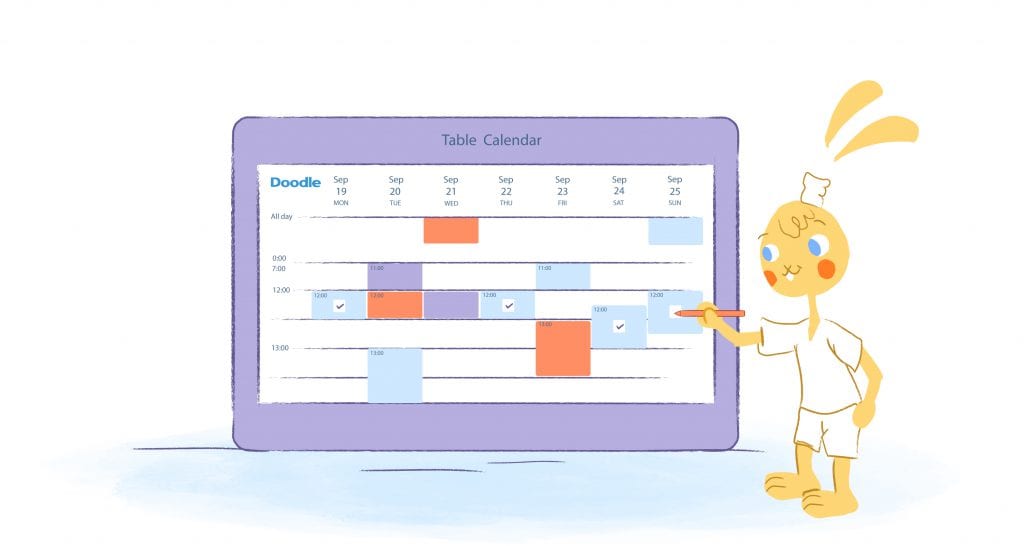
Today we’re going to teach you everything there is to know about Doodle Poll. In this guide to making a Doodle Poll you’ll learn everything you need to start, setup and invite users create a Doodle Poll.
Guide to Making a Doodle Poll
Not sure how to make a Doodle poll without missing a crucial step? Don’t worry; you’re not alone. While Doodle polls offer simple solutions for scheduling and more, you can’t dive in blind and expect optimal results. As with all data-collecting tactics, preparation is key.
What Do Doodle Polls Do?
No matter what information you need from your audience or colleagues, you can probably gather it using Doodle.
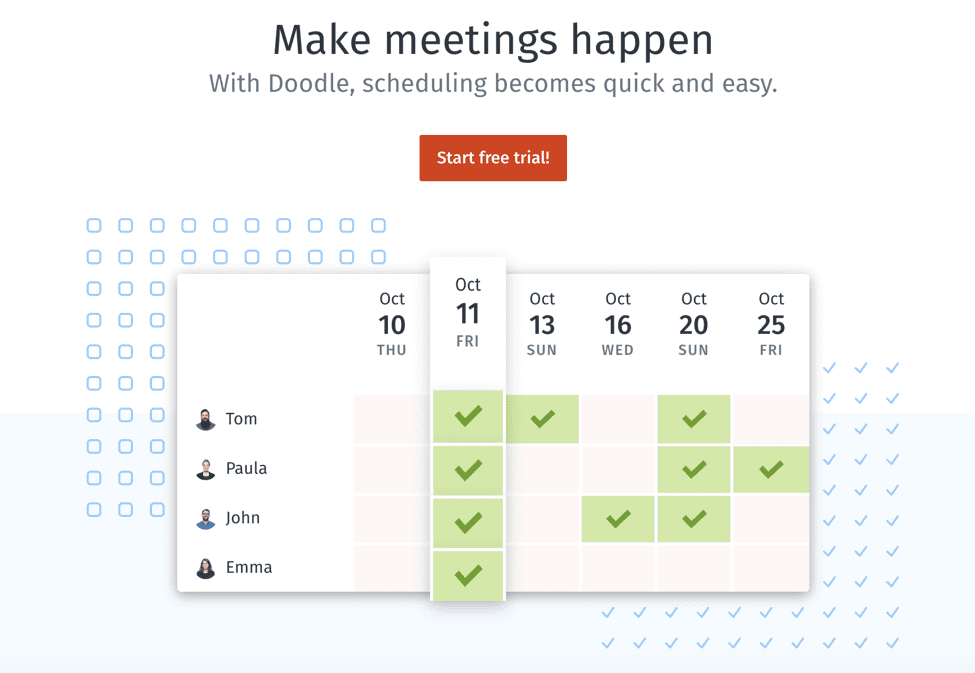
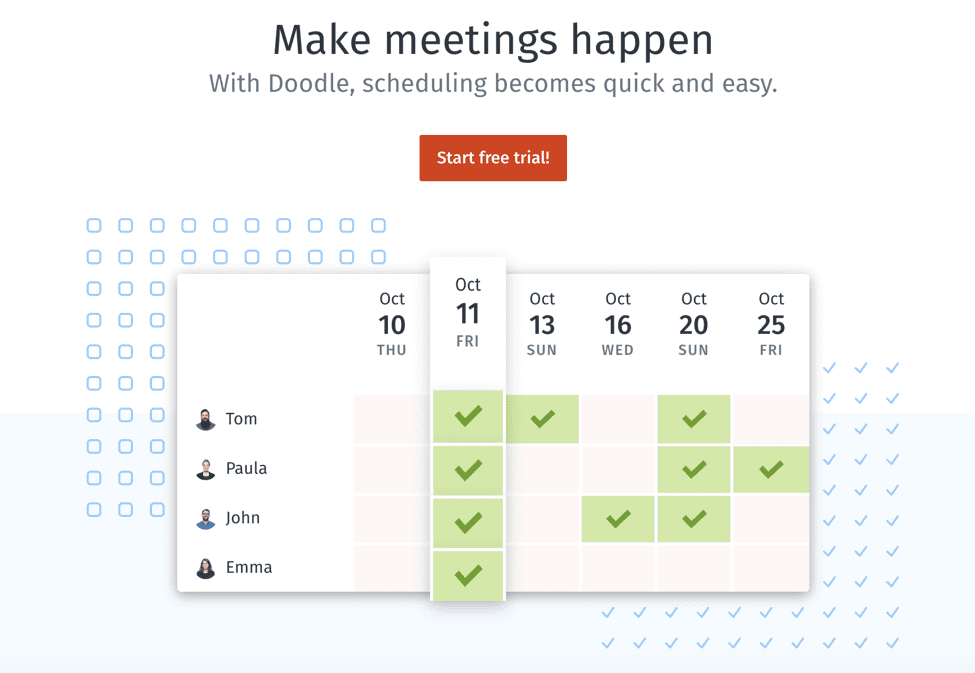
Doodle users often use polls to find the best time to meet. Nothing kills productivity like a meeting without a key stakeholder or decision-maker. Using a Doodle poll, you can find a time that works for all project leaders to ensure full attendance.
Although many people only use Doodle polls to schedule meetings and avoid missed connections, this tool can do so much more. Why not send a Doodle poll to see what your team thinks about potential venues for your company retreat? Wouldn’t it be nice if you knew in advance what questions your employees wanted you to answer before your next all-hands meeting?
Doodle polls provide an easy way for users to solicit and collect information without combing through countless emails and manually adding responses to a spreadsheet. Fortunately for penny-pinchers and startups on a budget, you don’t have to pay anything to create a Doodle poll. Simply sign up, design your poll, and send it in a few short minutes.
How to Create a Doodle Poll
Once you have a goal in mind, follow these easy steps to create a Doodle poll:
Create an account with Doodle.
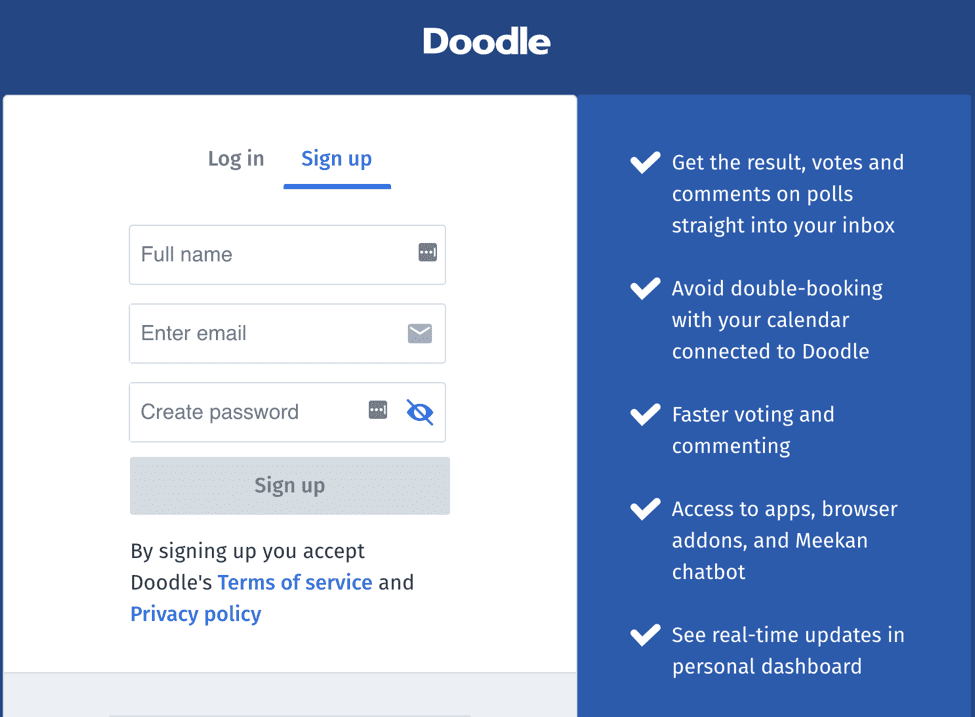
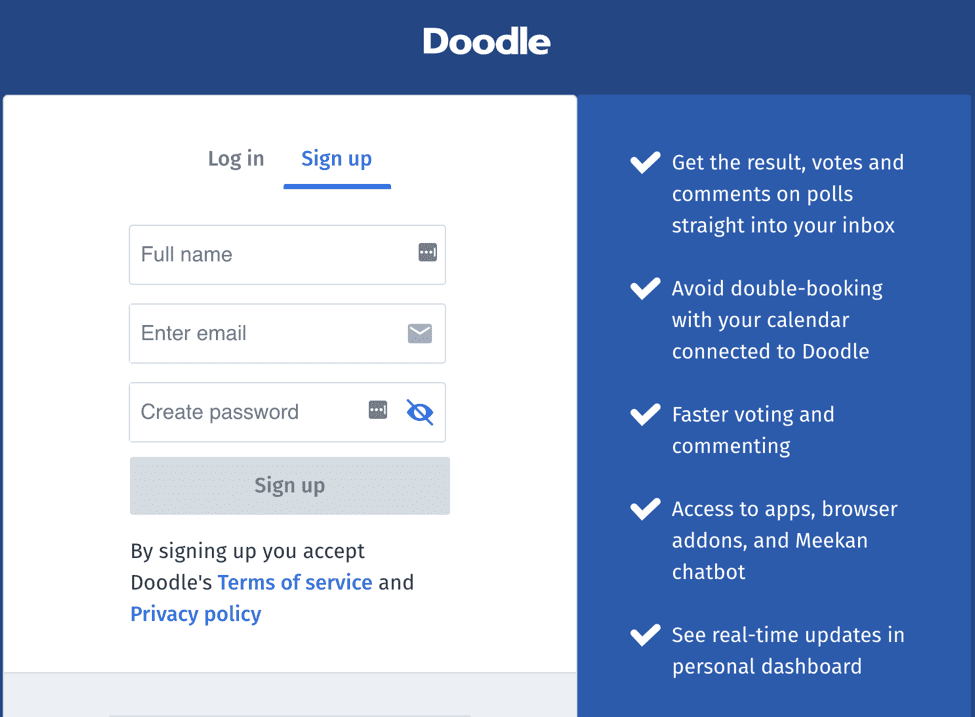
Once you enter your information, you can skip some of the repetitive data entry when building your Doodle poll. Doodle offers a free account, but you can upgrade to one of four premium plans if you want more features.
At the starter level, which costs $4 per month, you get an ad-free experience, deadlines and reminders, improved meeting tracking, and Zapier integration. The $6-per-month Pro plan comes with all that, plus custom logo integration, a personalized scheduling URL, and one-on-one meeting functionality. Both plans allow for only a single user.
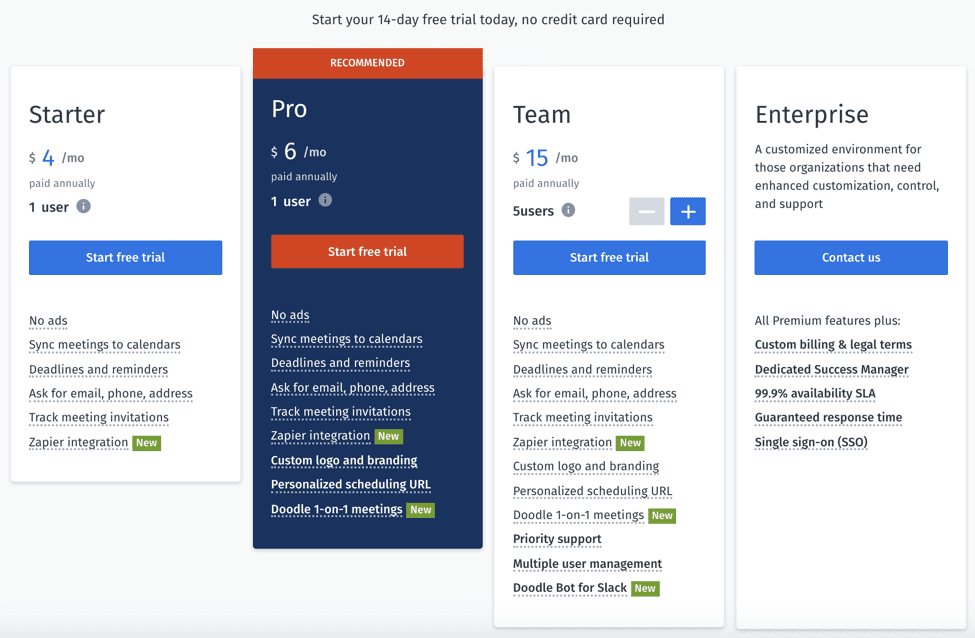
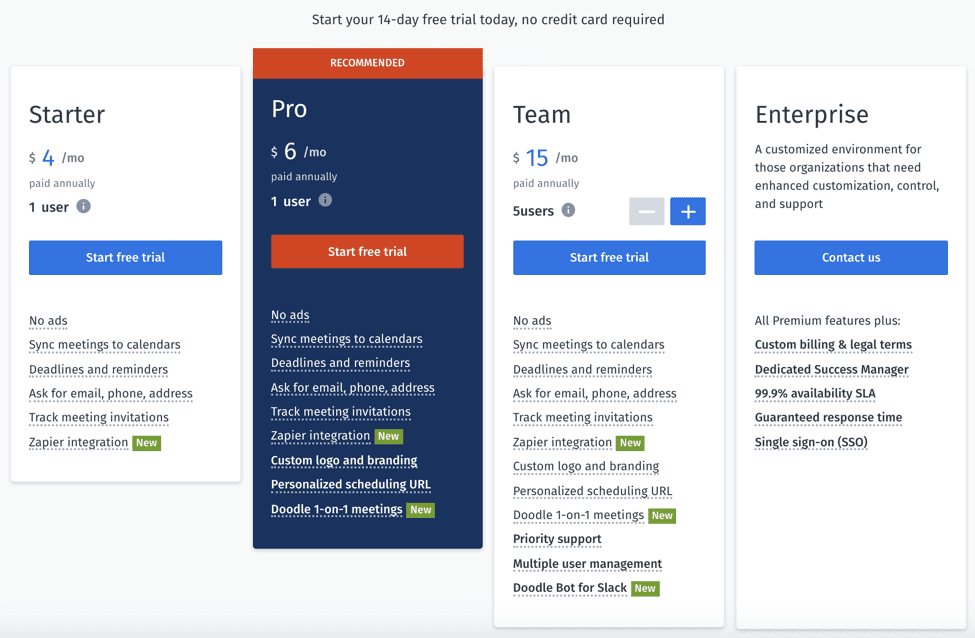
The team level accommodates between 5 and 20 users, with costs ranging from $15 to $60 per month, and comes with Slack integration and priority support. Enterprise users get extras like custom billing and legal terms, 99.9% uptime, single sign-on, and guaranteed response time.
Enter your basic information.
Give your Doodle poll a title that tells your audience what to expect. No need to dress it up — meeting invitees, for example, might be annoyed if you name your poll “Guess what’s happening Tuesday!” Pick something descriptive and succinct to maximize the odds your participants will respond. You can also add a location and a note to provide more context.
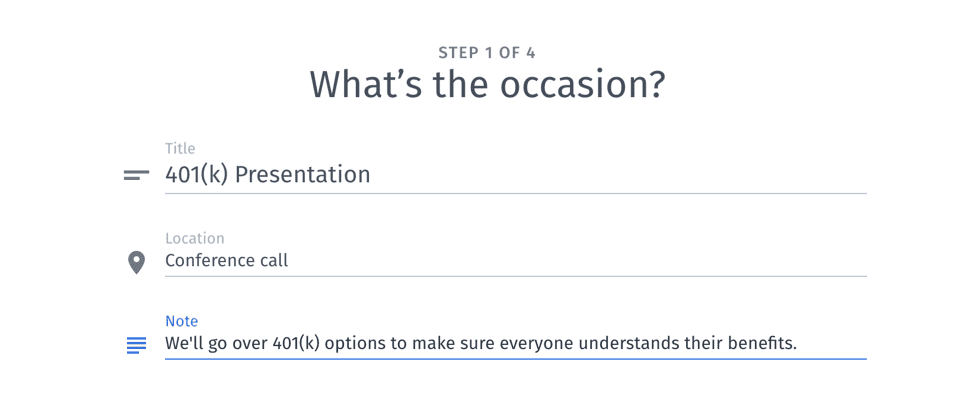
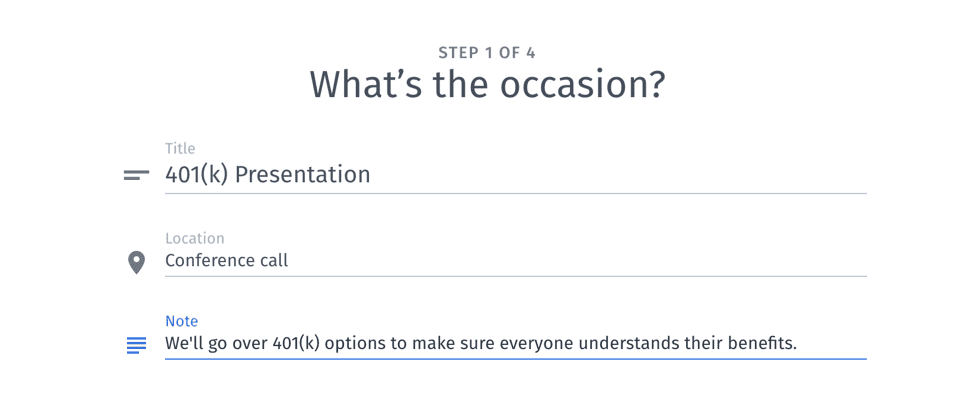
When scheduling a meeting, use the “Note” field to set expectations for what the meeting will cover. Again, keep it brief. Your message is more likely to be read when it’s short; the nitty-gritty details can wait for the meeting itself.
Clarify the options.
On the next step, choose whether your Doodle poll’s recipients should pick a date and time, or whether you want to ask a multiple-choice question.
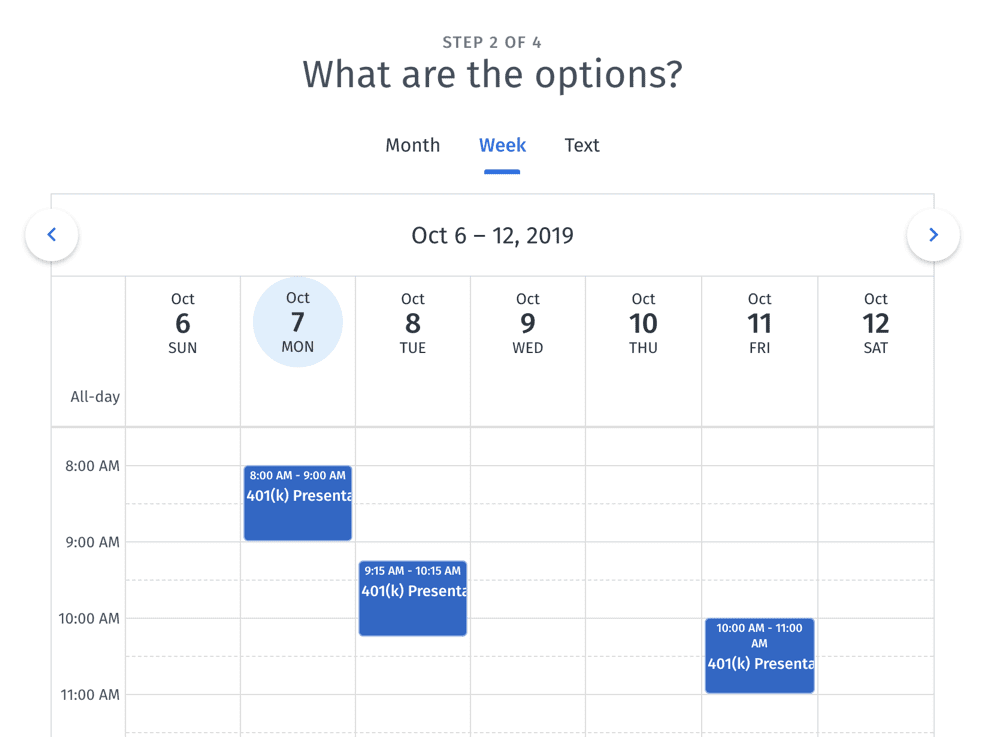
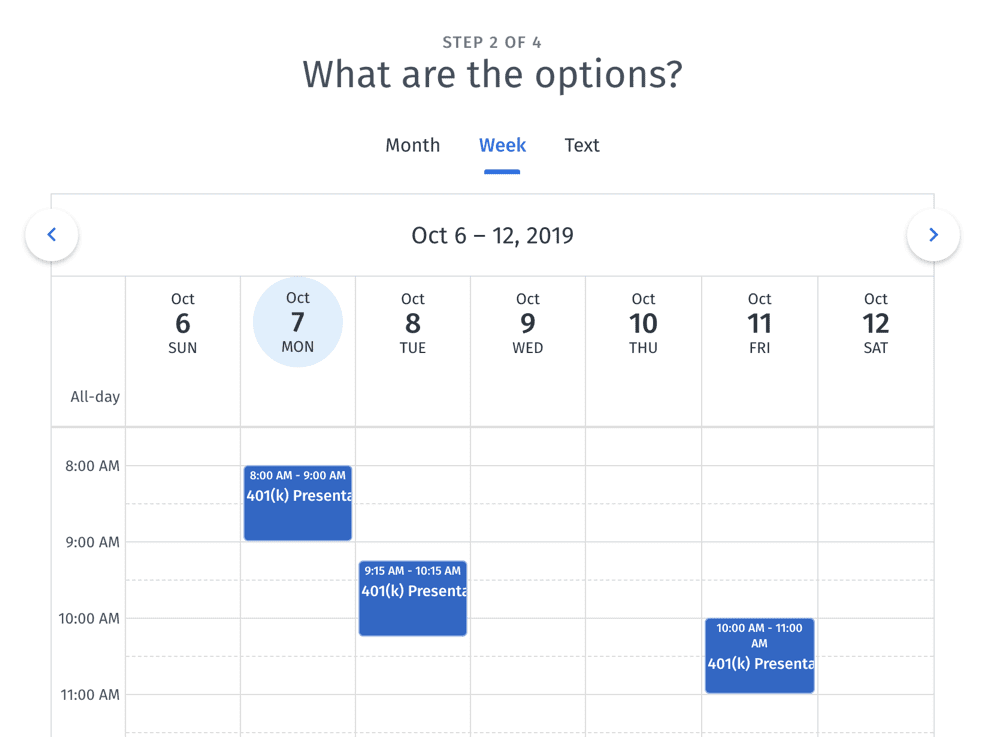
Some polling tools provide more options, but don’t take Doodle’s simplicity for granted. This is the perfect method to get precisely the information you want without pressuring your participants for extraneous details. Limit your options to relevant responses to keep things simple.
Set some boundaries.
The next screen allows you to fine-tune how participants submit their responses. Read your options carefully: Doodle’s checkboxes might look like extras, but marking them correctly is key for avoiding confusion.
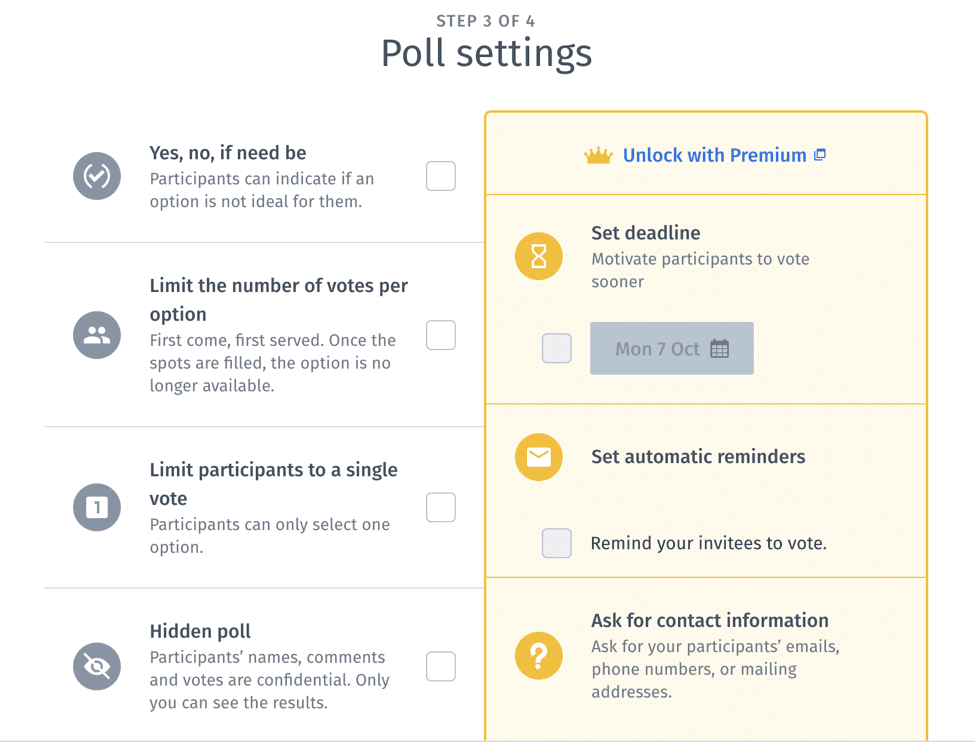
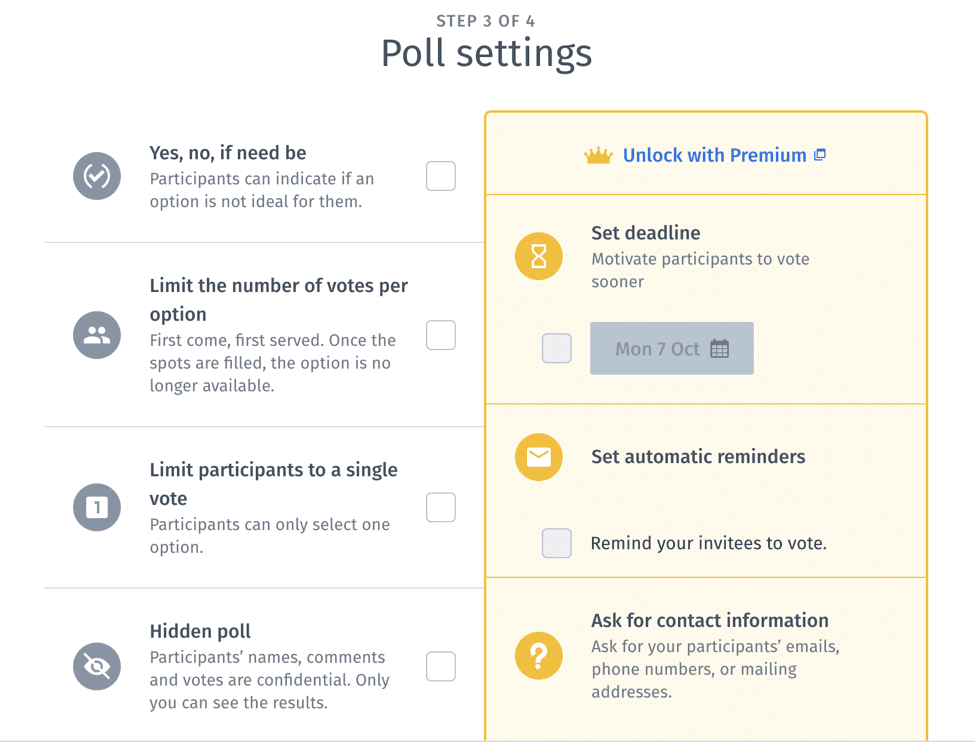
Marking the first checkbox allows users to indicate their degrees of preference for certain options. The second checkbox lets you limit the number of votes each option receives — useful when asking people to sign up for limited scheduling events. The third option places a strict limit of one vote per user. Checking the fourth box creates a hidden poll, which means only you can see the submitted responses. If you have a premium Doodle account, you can also set a deadline, create meeting reminders, or solicit contact information.
Confirm details and invite participants.
Registered users can skip part of this step, but it’s simple either way. If you haven’t signed up, add your name and email address to the required fields. Doodle uses this information to tell recipients who you are.
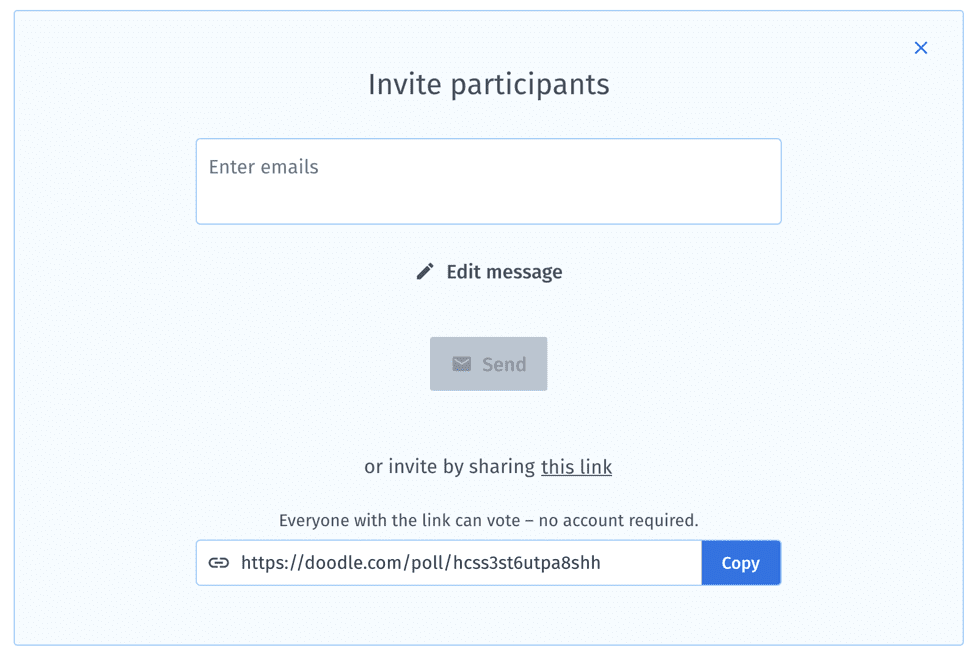
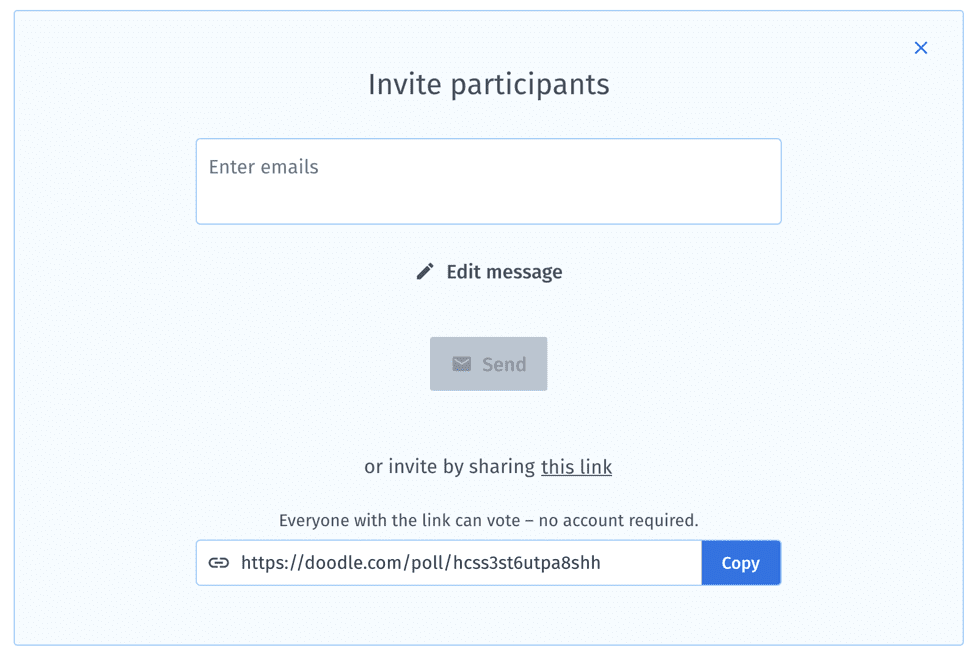
Then, type the email addresses associated with the people you want to invite to take your Doodle poll. You can also do it yourself by sharing out the custom meeting link. Below the link, you can see an example of your poll. Do one final check to make sure you spelled everything correctly before sending anything to your list.
With that, you’re all set! Doodle will update the poll immediately as users submit their responses. Lean on Doodle polls to collect information quickly, optimize your meeting schedules, and make life easy on survey respondents.
Simple, right? Now who’s ready for lunch? Set up a Doodle poll and see who bites.










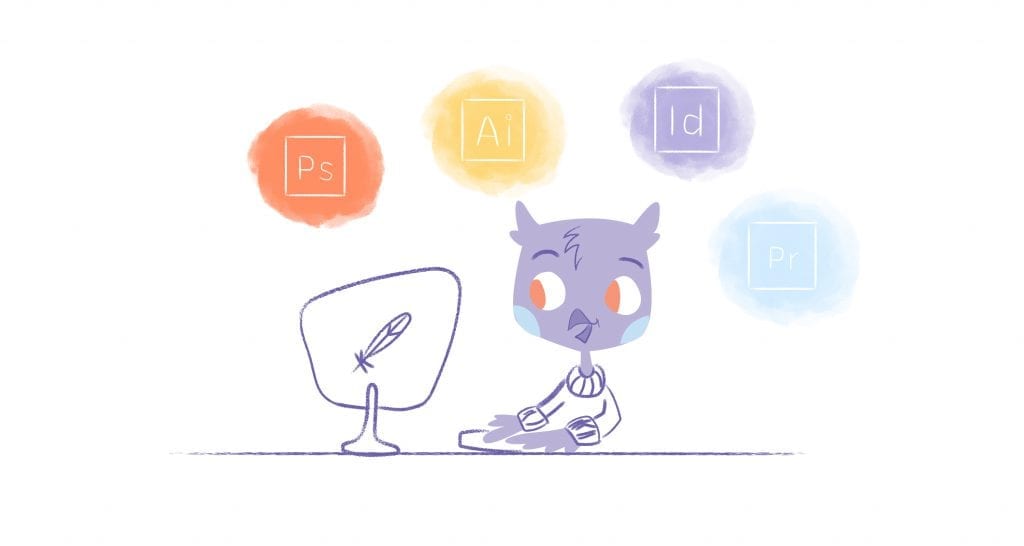
John Rampton
John’s goal in life is to make people’s lives much more productive. Upping productivity allows us to spend more time doing the things we enjoy most. John was recently recognized by Entrepreneur Magazine as being one of the top marketers in the World. John is co-founder and CEO of Calendar.