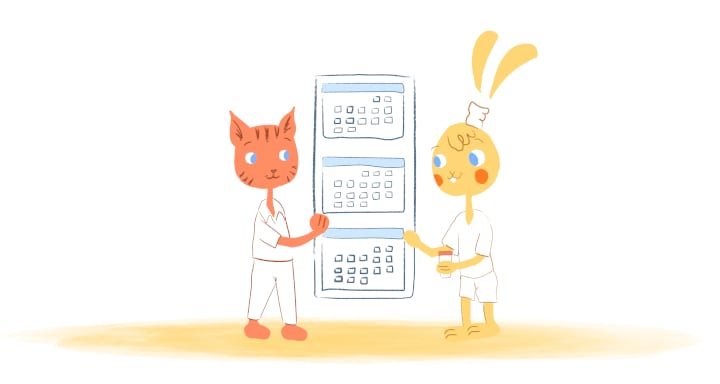
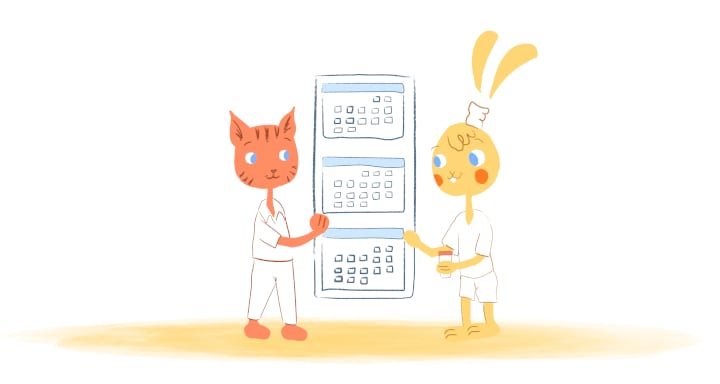
You’re sitting in your home office when you look at the window. There’s an ominous set of grey clouds rapidly approaching. Next thing you know, it’s pitch black and your room is shaking from the thunder.
Suddenly you hear a crash outside and the power goes out. For the next hours — perhaps even days — you’re disconnected from the outside. How can you possibly stay productive?
Yes. Even in the 21st Century there may still be times when you don’t have access to the internet.
Besides losing power, it could be when you get into the subway or when taking a flight across the country.
Sometimes, this isn’t a problem. You can use the opportunity to read a book, do a “brain dump” writing exercises, catch-up on phone calls, or just relax and enjoy being unplugged.
However, what happens when you are unexpectedly caught-off-guard? You know. Like in the middle of writing an amazing blog post, downloading an important document, or setting your schedule for the week. That can be a problem — especially when you know you’ll be offline for a while.
Personally, I make sure I’m always as prepared as possible. I always save my work as I go along and always have a downloaded podcast on stand-by just in-case. And, I also know that no matter what, I can still access my calendar without zero internet.
Accessing your Calendar offline.
In case you didn’t know, most online calendars do have offline capabilities. At the very least, they’ll let you view and edit your calendar while offline. But, the offline capabilities vary from calendar to calendar.
Since there are hundreds of online calendar out there, I’ve decided to just focus on how you can access the “big three” calendars when offline.
Google Calendar.
You can use your Google Calendar offline through the app — it’s not possible on desktop. When offline you can then view and make changes to your calendar. You can also create, edit, and respond to events when offline.
However, as Google notes, the changes you “make won’t sync with your computer or other people’s calendars until you’re online again.”
You can also head over to the Chrome Web Store and download the Gmail Offline app. This handy tool will give you limited access to Gmail, Drive, and Calendar.
After installing the app, go into your settings and synchronize which calendars you would like to access offline. You can do this just by clicking on the Gear icon in Calendar, selecting “Settings,” and clicking the “Offline” tab. Then just selecting the checkboxes next to the calendars you want to sync.
When you’re offline, you’ll be able to view and RSVP to existing events in your calendar. Just keep in mind that you can only do this for a two-month time period.
Outlook.
If you use Outlook, then you can view and edit your calendar, as well as respond to meeting requests. Other limitations include:
- Only being able to access your primary calendar.
- Can access just the previous month and future view.
- Will only receive a limited amount of calendar reminders. If offline for too long, calendar reminders will stop working.
iCloud.
For Apple iCloud users, you can view and edit your calendar offline. This is only possible as long as your documents have been stored and updated in your iCloud account.
If you don’t use a different calendar, there’s a pretty good chance that you can access your specific calendar tool offline. I know that apps such as Tiny Calendar allow you to create, edit, and delete events even when you don’t have an internet connection.
How to get back online.
Even though you can access your calendar offline, the problem is that you’re pretty limited on what you can do. This probably isn’t a dire situation, but what if you absolutely need to access the full capabilities of your calendar?
Here’s how you can get back online ASAP:
- Find a WiFI hotspot. Grab WifiMapper for your Android or iOS device. It will locate free WiFi hotspots near you.
- Tether your smartphone. You can turn your smartphone into a hotspot just by going into your Settings and turning on either the ‘Personal Hotspot’ or ‘Tethering & portable hotspot’. Here’s a guide on how to do that for Android, and one for iOS (Apple).
- MiFi/WiFi router. MiFi a device with WiFI built-in. If you go this route, invest in a VPN service before purchasing a MiFI modem like the Novatel MiFi 2200 Mobile Wi-Fi Hotspot Modem. Another options would be to use a WiFI router like the TP-Link N300 Wireless Wi-Fi Nano Travel Router.
- Use a data SIM card. If traveling abroad, then use a worldwide data SIM card in your tablet, iPad, or portable WiFi device.
If you have a smartphone, and get service, you should be able to access your calendar. But, to be on the safe side, always sync them so that you can access your most current calendar. And, if you do make any changes while offline, the calendar should automatically update once you’re back online — that’s the beauty of the cloud.
How have you been able to access your calendar with zero internet?











John Rampton
John’s goal in life is to make people’s lives much more productive. Upping productivity allows us to spend more time doing the things we enjoy most. John was recently recognized by Entrepreneur Magazine as being one of the top marketers in the World. John is co-founder of Calendar.