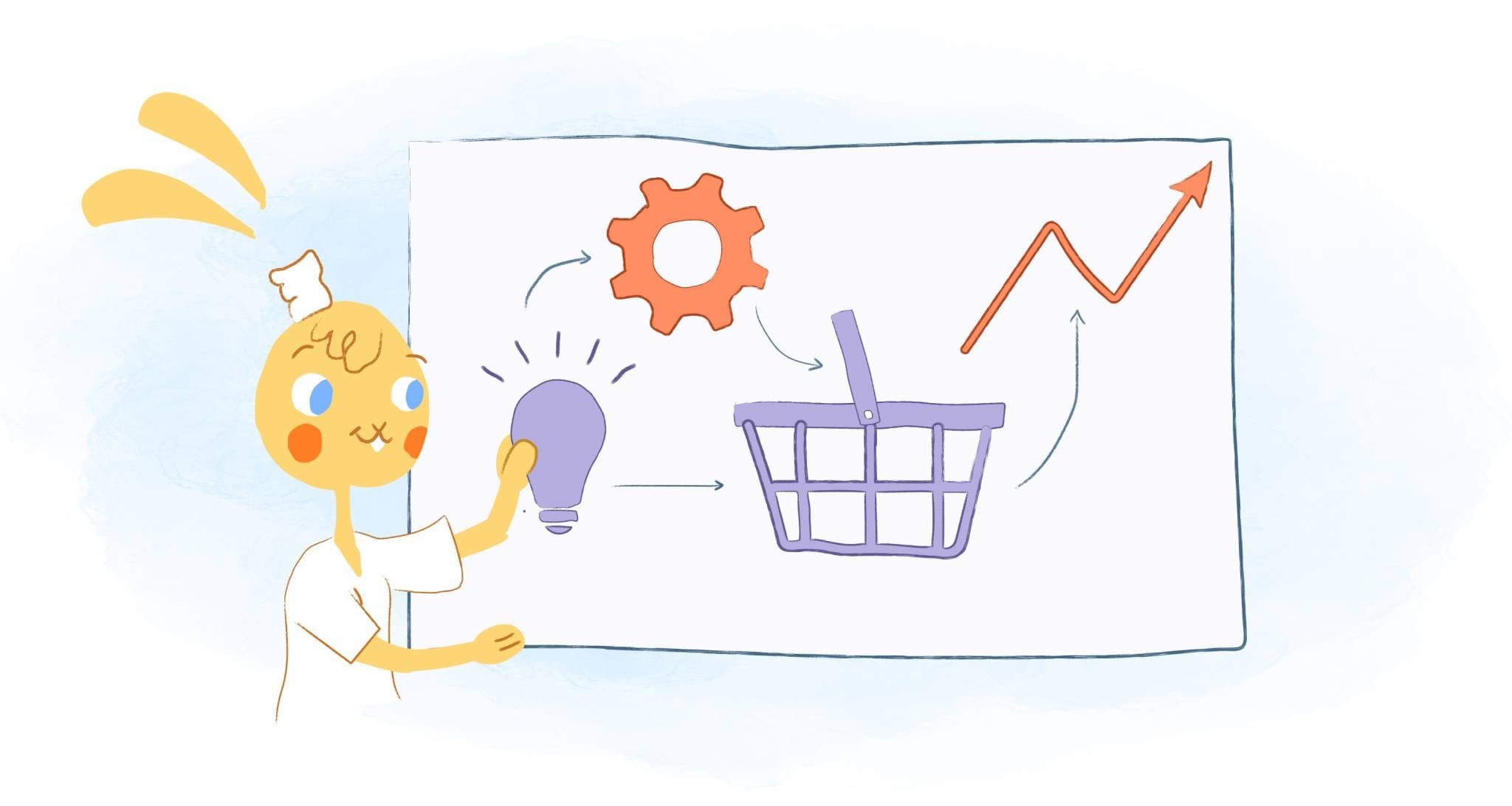
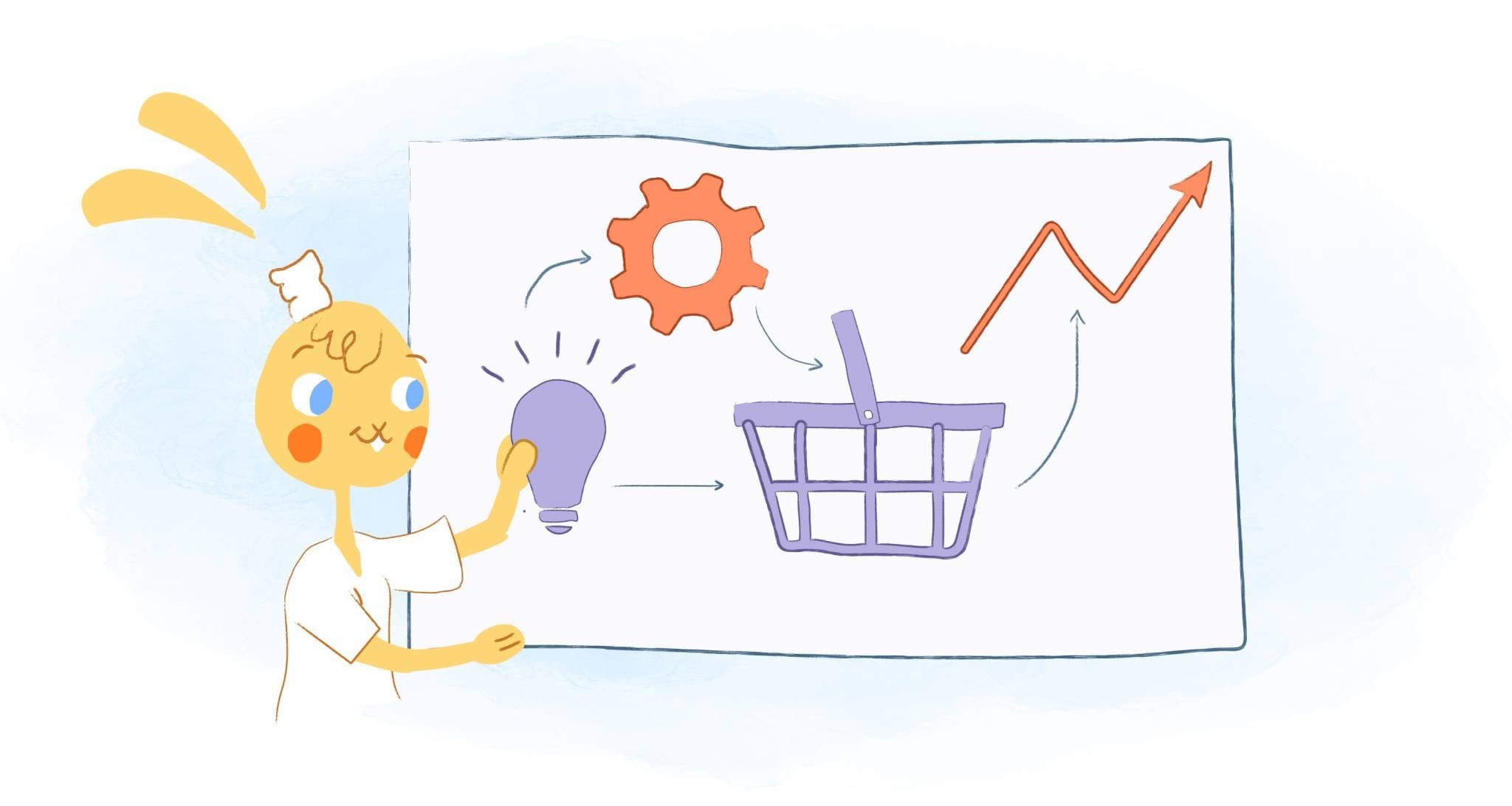
Here’s a brief experiment for you to perform the next time you have a minute spare. Open up any calendar. It could be the calendar in your planner, the paper calendar hanging from your wall, or the online calendar you have on your desktop or smartphone. You’ll find that there are eight calendar views you never knew existed.
Besides the fact that they’re all calendars, was there a common thread among them? You probably noticed that they all had the same calendar views; day, week, month, or year.
Those calendar views typically work just fine. However, sometimes, you need a more customized view of your calendar to help you stay organized and maximize your productivity. While each calendar platform offers its own unique view, here are eight of the most common calendar views you never knew about that will change your life for the best.
1. Multiple calendars at once.
If you have multiple calendars, then you can view them at once side-by-side. For example, you could see your work and home calendars simultaneously when scheduling a dinner meeting with a client to make sure you don’t have any other commitments.
Another example would be viewing your calendar and that of your spouse or colleague at the same time. When you view your calendars in this way, you can coordinate schedules without creating a conflict. Some programs, like Outlook, even permit you to see two separate time zones within the Week View. If you work with a remote team, then this is a clutch feature when scheduling meetings. Then there are the calendar facts that all millennials know about.
2. Two days.
For platforms that let you customize your views, such as Google Calendar, you should consider using the option for two days. This way, when you view your calendar, you’ll only see what you have planned for today and tomorrow. It may not seem revolutionary, but as you know — the key to being productive is preparations — and blocking distraction. With this view, you plan for today and have tomorrow at the ready. You’ll be better able to stay on task — prepared to tackle the present.
What I personally like about this feature is keeping the future at bay. Sometimes when I look at my upcoming week, I can get overwhelmed with everything that is yet to be accomplished. With this calendar view, I can only focus on the next couple of days.
3. Two weeks.
Another customized view would be for the next two weeks. What I enjoy about this view is that it gives you a picture of the next couple of weeks — which is ideal for planning and prepping your time. If you train yourself not to look beyond the two weeks and get distracted, this too can keep you in the present. On the flip side, some people cannot resist looking at the entire month.
Additionally, it’s a great option if you’re schedule is about to change. For example, if you’re going on vacation next week, you can use this view. You’ll make sure that you get all of your priorities penciled in for this week — and glance at your travel itinerary.
4. Work schedule.
Sometimes it’s not necessary for you, or anyone else, to know what you’re doing outside of work. In this case, you can create a calendar that will only display your work schedule. A job-only feature available on most calendar tools, so you should be able to use this view.
To create this calendar, simply select the time you start and end work. You can then share it with your co-workers, family, or clients so that they know when your availability. This calendar view can also be handy if you work shifts — or have frequent changes to your schedule. For instance, there could be one week where you have to stay late to complete a project. You could share this new calendar view with your family so that they know to expect you home later than usual.
5. Weekdays.
If you’re sharing your schedule with co-workers, then there’s not much reason they need to see what you’re doing on Saturday and Sunday — unless you choose to show them. That’s why an excellent tool, like Calendar, gives you the option to see everything you’ve planned just from Monday through Friday.
Another perk is that it may also prevent you from getting distracted from your work. It takes a lot of discipline to remain focused on your daily tasks every time you see that you have something fun planned for the weekend. Who wants to buckle down and work when you keep seeing a visual reminder that you’re going on an adventure in just a couple of days?
Many people plan to unplug during their time off, and they may not want to fill up many time blocks on Saturday or Sunday. Allowing open spaces or blocking spaces then ensures a person is not always looking at their online calendar.
6. Project timelines.
If you’re using a calendar explicitly designed for teams, like Asana or Flow, you can create a project timeline calendar. Doing so will present the progress of the project, such as status updates or a progress chart. Some platforms will even let you know the number of tasks completed and how many are remaining.
For managers, having the option to add and subtract the number of jobs you have left guarantees that everyone in your organization is on the same page. Providing a visual can help equip and encourage individual accountability.
7. List or board.
A list view is an excellent way to glance at your day or week quickly. Some calendars, like Apple and Fantastical 2, offer this option as a handy widget that allows you to scroll through your lists. Your schedule can reflect your list in your head without you having actually to open up your calendar. Other options, like Teamup, allow you to create a list view with or without details.
Aren’t lists your thing? No worries. Apps like Vantage provide a more visual approach by using stacks. Doing so provides a summary of your day without all of the unnecessary clutter.
8. Past or future year visual.
It’s not always necessary, but there are occasions when you may want to look at a past calendar. For example, your accountant may want to see specific events or appointments you had for tax purposes. Other times you can use this existing information the create recurring events like an annual conference, quarterly reviews, or occasions like birthdays and anniversaries. You will likely find a time that you want to make your own calendar, for whatever reason.
Regardless of the situation, you can quickly look at past calendars by going into the Year View and clicking left for the previous year or right for the next. If so, here’s an article on how you can look up past calendar entries in Google Calendar, Outlook, and Apple Calendars.








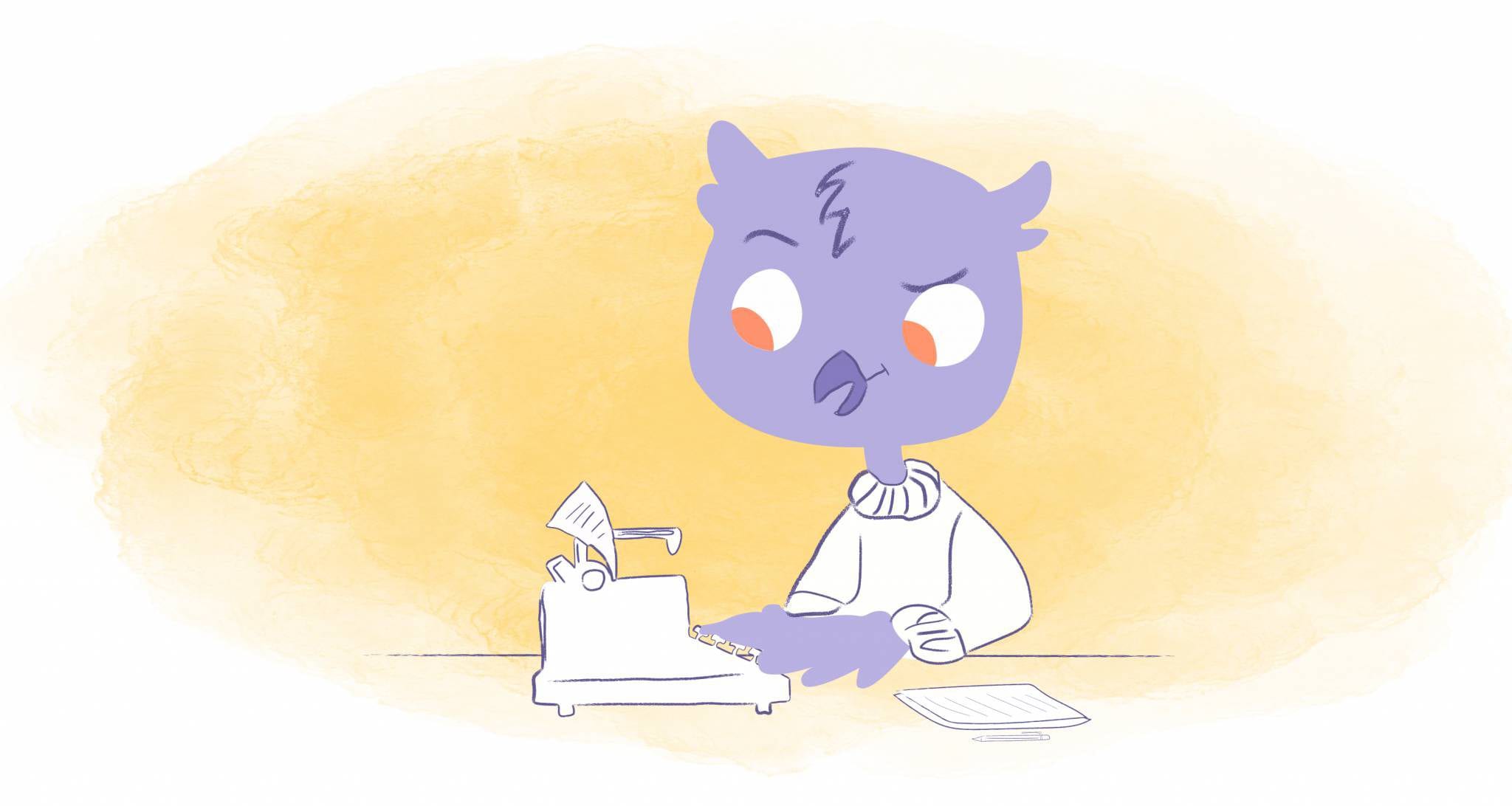

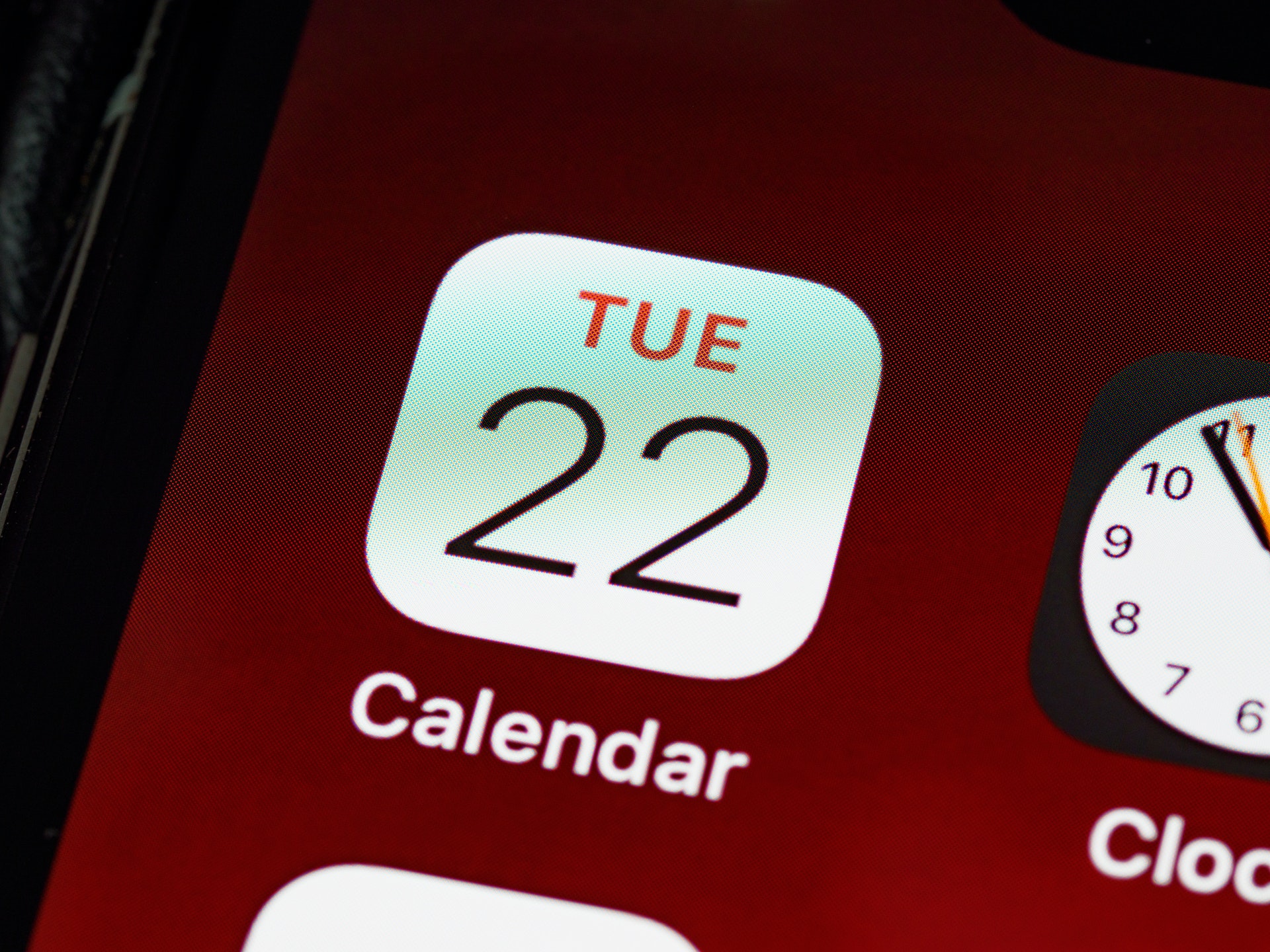
Abby Miller
Student at UC Berkeley, currently working on a degree in Electrical Engineering/Computer Sciences and Business Administration. Experienced in CSX, productivity management, and chatbot implementation.