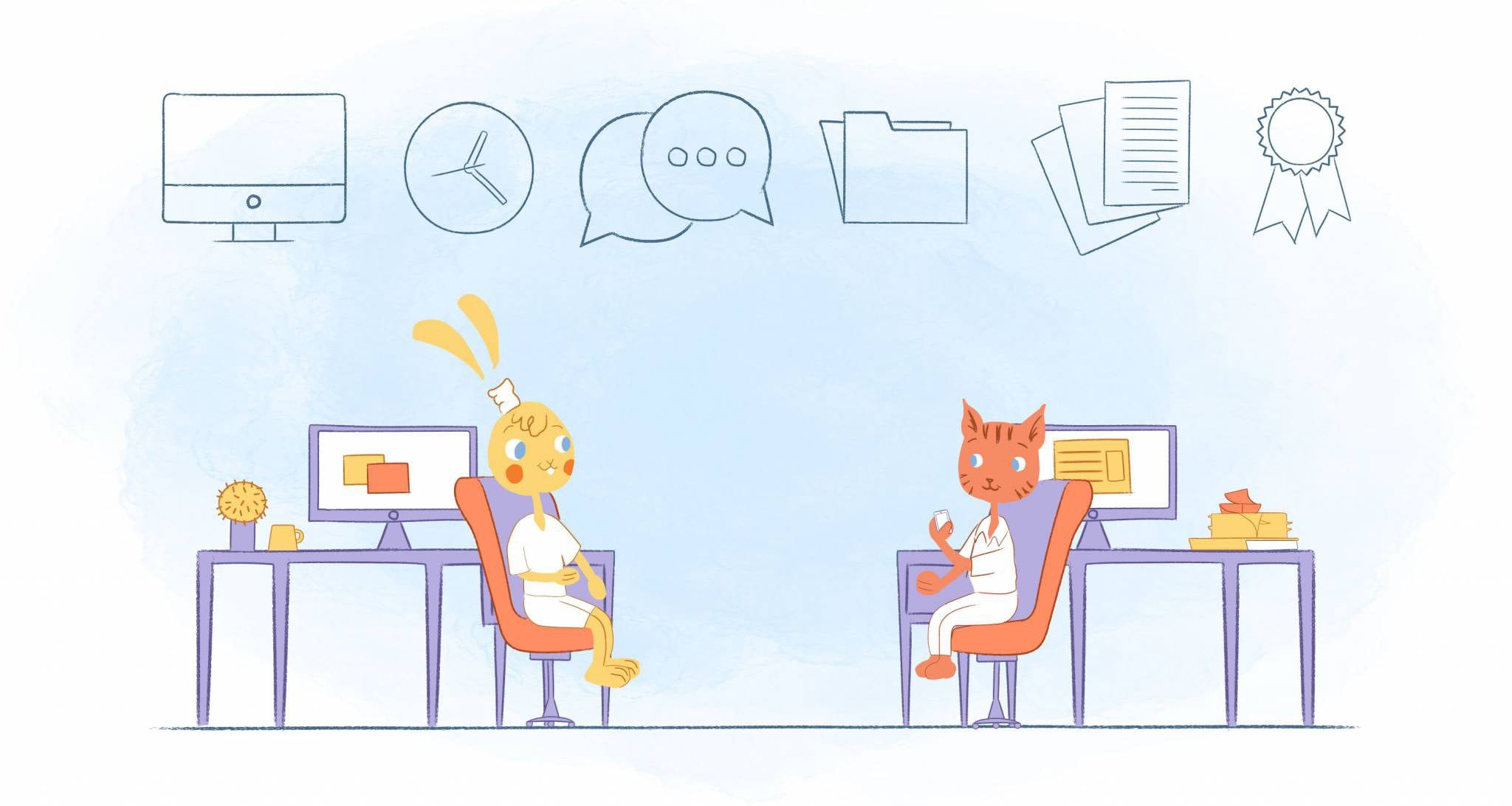
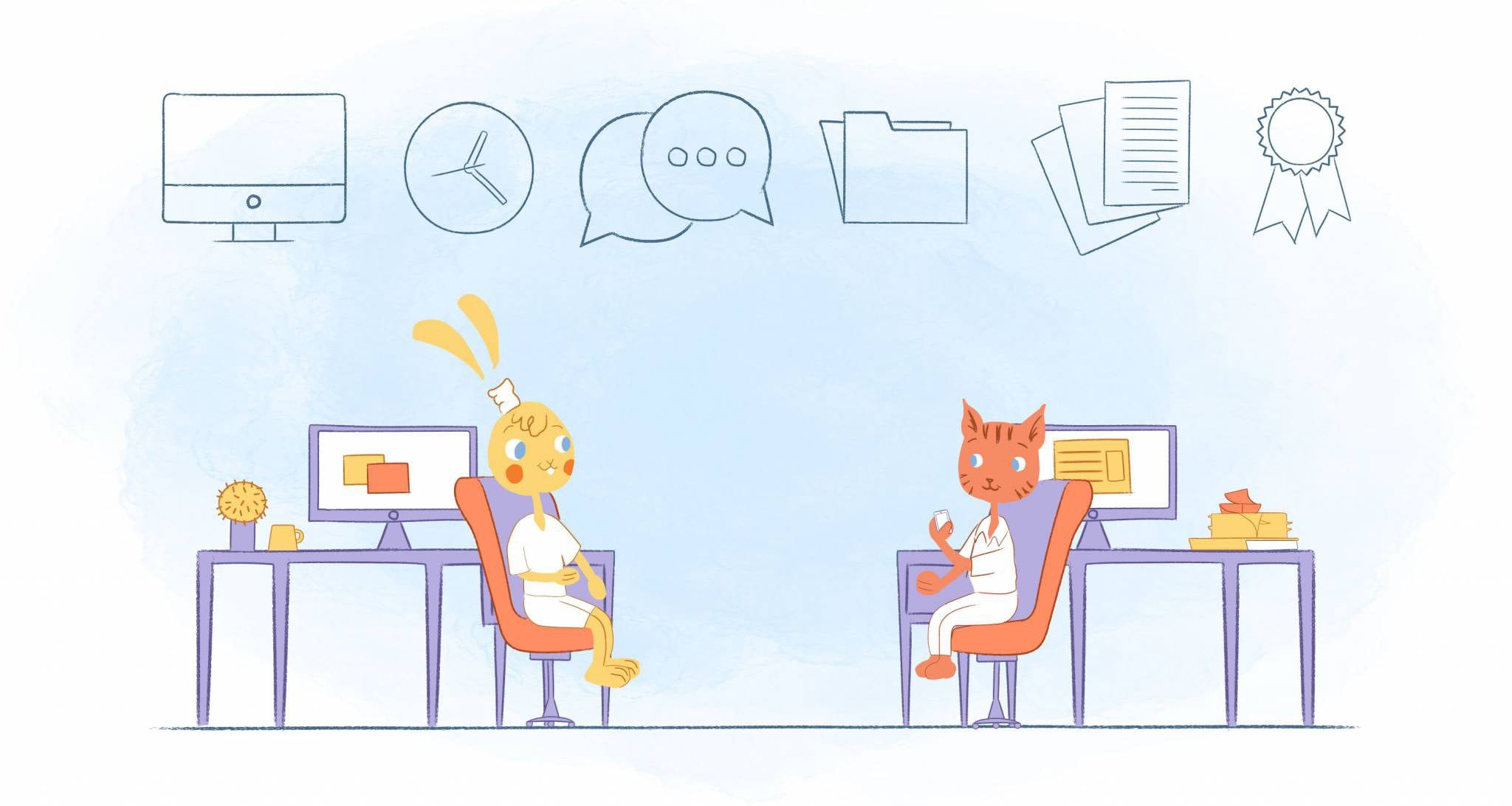
After researching, testing, and researching some more, you’ve chosen a new online calendar. Congratulations, but consider this: Do you know how to migrate your old calendar to your new one?
In this article we’ll break down two scenarios: Moving from your physical calendar to an online calendar, and moving your existing online calendar information to different one.
Whichever applies to you, you need to get organized as quickly as possible. Here’s how to do it:
Filling Your First Online Calendar
At some point, just about every online calendar user had a paper planner. Don’t let the switch scare you. If you have a lot of on-paper plans to convert to digital form:
1. Thin the Herd
Not everything needs to be moved to your online calendar all at once. If you’re using a calendar app for productivity reasons, start by inputting work-related events, such as meetings and deadlines.
Until using your online calendar becomes second-nature, birthdays and anniversaries can stay on the fridge. There’s no reason to bite off more than you can chew.
2. Choose an Organization Scheme
Online calendars include features to help you customize how they look and feel. Color-coding lets you keep all your events in the same calendar while maintaining at-a-glance visibility.
Alternatively, you can create multiple calendars within the same app. Separating work events from family activities is a good way to promote work-life balance. Your online calendar is meant to be an extension of your life, so customize it however you’d like!
3. Stick to it
The most important step in transitioning to an online calendar? Sticking to it.
If you aren’t consistent in which calendar you use — and how you organize your new calendar — you’ll only confuse yourself: Did you add your son’s baseball game to your paper calendar, or did you put it on your online one?
Set a date for yourself. Your set date is when you want to be totally free of your paper calendar? If you’re not sure, give yourself two weeks to settle into the habit.
Changing Online Calendars
Next up is for those who are moving from one online calendar to another. Perhaps you need certain features that your old calendar doesn’t offer, or maybe you just want a cleaner user interface.
Whatever your reason for switching, use these tips for a smoother transition:
4. Check for Compatibility
The first thing you should check is if your current calendar can sync with your new online calendar. This makes it unbelievably simple to move your calendar to another.
Look for a “my calendars” menu. If you can’t find one, check for an integrations tab. If you can integrate the two automatically, consider yourself lucky: You won’t need to manually add all of your events!
or All you have to do is sync them together, and start using your preferred program from that point forward. You’ll be glad you checked this before manually entering in all your events!
If you’re considering changing your online calendar because you’re changing devices, it’s good to check for compatibility there as well. Some calendar apps are supported by both Android and iPhone, meaning you don’t need to transition to a new online calendar if you don’t care to.
5. Export Your Calendar
If your new calendar doesn’t offer a native integration with your old one, don’t worry: You may just need to take a few extra steps.
Check the settings menu: You might be able to export your old calendar and then upload the file — complete with all of your events — to your new calendar. You’ll need a few more clicks than the integration method, but it’s a lot better than starting from scratch.
While you’re at it, upload the exported calendar to a secure document cloud. Backing up your data is always a good idea, especially if your new calendar doesn’t cooperate with the exported file.
6. Double-Check Your Schedule
Some programs just don’t like to play ball with each other. Even if you receive an “Import complete” message, make sure that your events are in the right slots and have notes attached.
If not, you may need to make some adjustments. No migration from one online calendar to another should require you to manually copy over events, but things like embedded links and addresses may not transfer cleanly. Check it out.
7. Develop New Habits
If you’ve been using your current online calendar for a long time, adjusting to a new one can take a some time. It won’t take long and soon you’ll have a grip on all of the program’s ins and outs.
Start by reviewing your notification settings. Ask yourself:
- Do I want to be notified before all events begin? Just work events?
- When do I want to be notified about an upcoming event? An hour in advance? Ten minutes beforehand?
- On what devices do I want to be notified? Just my computer? My phone as well?
- How do I want to be notified? With a pop up in the corner of the screen? A chime? Both?
Migrating to your new online calendar isn’t as easy as snapping your fingers. If you’re moving from a paper calendar, it might require a lot of workflow adjustments. But then again, don’t all good things take time?









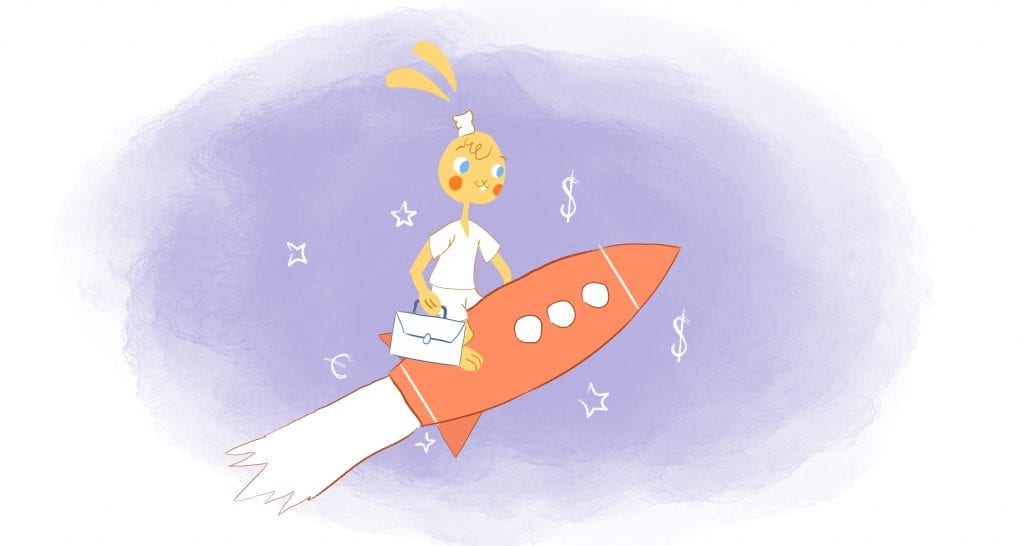
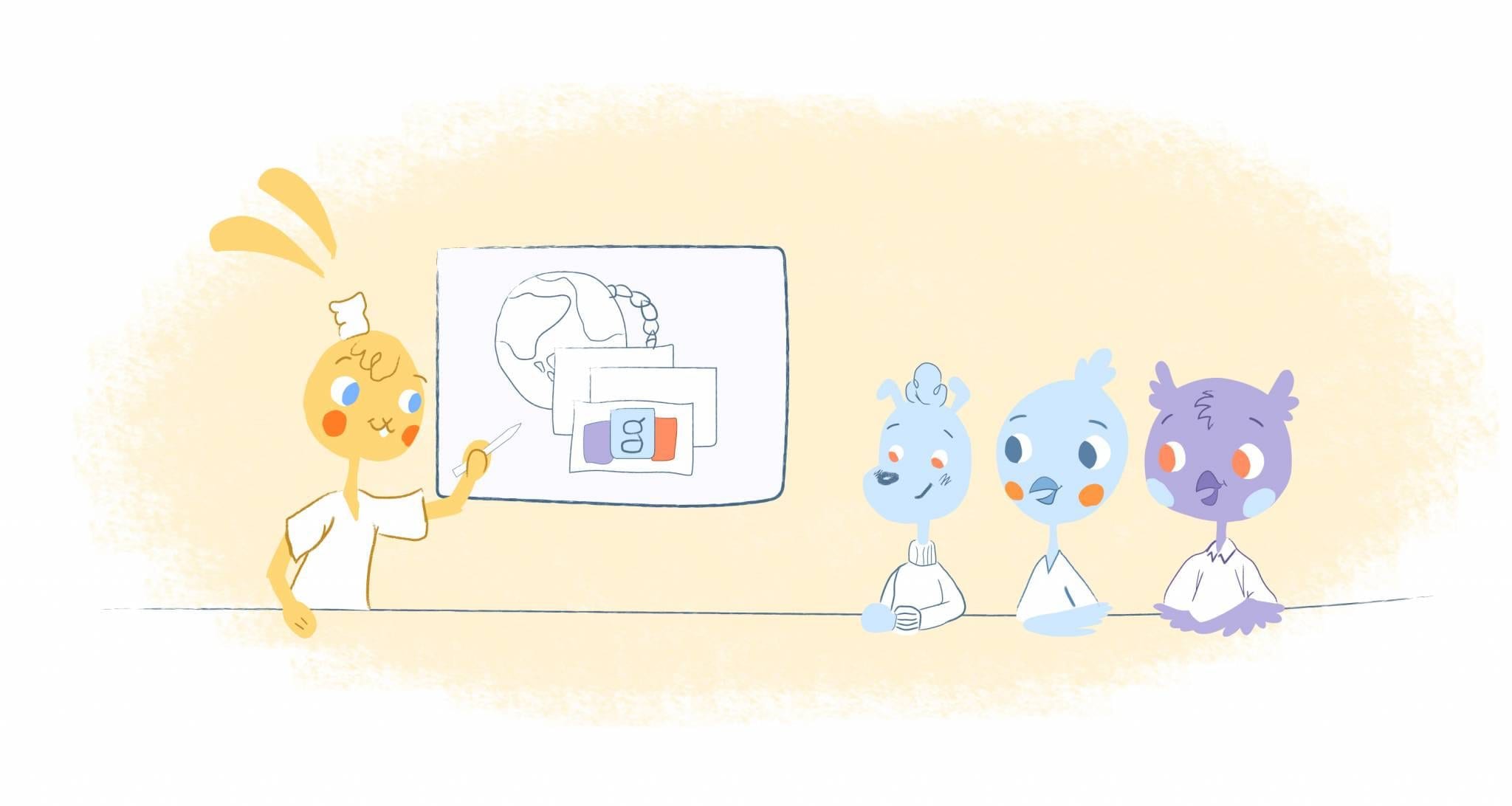
Angela Ruth
My name is Angela Ruth. I aim to help you learn how Calendar can help you manage your time, boost your productivity, and spend your days working on things that matter, both personally and professionally. Here's to improving all your calendars and becoming the person you are destined to become!