

How you spend your time is up to you. While you may have work obligations and family duties to meet, your choice is primarily when and how you get them done. Digital calendars can help you put time aside for all your daily tasks — from calls with coworkers to family dinners.
A digital calendar allows you to plan daily and for the future. You can block time for your beach vacation months in advance while booking a workout class for tomorrow morning.
Each calendar platform has different capabilities and features that users find beneficial
However, the primary purpose of any digital calendar is to be there when you need it. Checking it on the go while you’re away from your laptop is critical. The same goes for coordinating a meeting time and sending a video conferencing link quickly. These are some of the essential functions that digital calendars like Google, Microsoft Office, and Apple provide. Below are five additional features users appreciate in a digital calendar.
1. Merging Calendars
Chances are, you have more than one calendar app. Your work may use Microsoft Outlook, but you and your family may use Apple Calendar. Flipping back and forth from one calendar to another is frustrating and time-consuming. You’re also more likely to miss something or schedule an appointment on top of a prior commitment. Merging calendars between different platforms can be a game-changer in your personal and professional life.
Google, Microsoft, and Apple allow you to merge and sync calendars. Note, however, that not all calendars will sync immediately. Apple Calendar tends to have a lag time between when a new event is added from a different platform. As you set this feature up, remember that it may be easiest to do on a desktop or laptop computer. Once your calendars are merged, you can view all your meetings and appointments on one succinct app.
2. Sharing Calendars
Similar to merging calendars, sharing calendars can help streamline your day-to-day and save you precious time. It can also create a better work-life balance. Teammates won’t schedule on top of a time when it shows you are unavailable or have a personal commitment. Also, coworkers can estimate a better time to meet when they can see your schedule.
If they don’t see, for example, that you have a child to pick up at 4:00 p.m., they might schedule time the moment you arrive home.
Sharing your calendar with others is fairly simple across all major platforms. In Google Calendar, you must be on your computer, not the app. Go to ‘My Calendars’ then ‘Settings and Sharing’ to add others. The ‘Share Calendar’ feature is on the main navigation bar for Microsoft Outlook users.
In Apple Calendar, go to the specific Calendar you want to share and then click the ‘Share Calendar’ button.
3. Undisturbed Time
Sometimes in your day, you want to focus entirely on the task. Incoming emails and meeting invites can quickly distract you. While you could turn off or log off your calendar app, that isn’t always realistic. Google’s Workspace Accounts can access a feature called ‘Focus Time.’
Using this feature on Google is as simple as booking what time of day you want to head down and selecting ‘Focus Time.’ You can add preferences to your ‘Focus Time’ such as adding ‘Do Not Disturb’ to Google Chat messages and automatically declining meetings during this set — go ahead and timeblock. Microsoft Outlook has a similar focus plan feature, but it’s available only through Microsoft Viva Insights.
Apple iPhone iOS 15 and iPad iOS 15 users can access different focus times, including ‘Do Not Disturb,’ ‘Sleep,’ ‘Personal,’ and ‘Work.’ Unlike Google’s ‘Focus Time,’ Apple’s is not designated to just the calendar app. It can silence notifications from text messages and other selected apps, such as social media pop-ups.
This is only available for mobile devices; you will still get notifications on your laptop.
4. Privacy
Privacy is top of mind these days, and for a good reason. With an increase in hackers and fraud, individuals want to ensure their privacy is maintained. A phony phishing email can take over your personal or work email, gaining access to your calendar as well.
Google has a customized privacy protection plan, allowing each individual to choose the best settings. Apple’s privacy is also rather sophisticated, allowing you to control which apps can access your specific information.
From a digital calendar standpoint, privacy relates to who can see your calendar.
Your coworker doesn’t need to see you when you’re meeting with HR or have a dentist appointment. Each calendar has different privacy options, allowing you to control better who can see what is on your shared calendar.
Google Calendar users can select appointments to be Private from the Visibility section of the app. Once you’ve shared your calendar with someone, you have the option for them to see blocked time as only free/busy or to see all event details. Y
ou can alter these settings based on who you’re sharing your calendar with. It may be helpful if your husband knows your work meeting schedule, but you may not want your in-laws to have access to it.
For those using Microsoft Calendar, you can enable the free/busy permission setting under the Calendar Options tab found under Preferences.
4. Find Time
When you need to schedule a meeting with several people, finding a standard time to meet can be challenging. Depending on your preferred calendar, you may need to scroll through several days before seeing an available window. Still, you may schedule time for a period that doesn’t necessarily work best for everyone. This is wasted time you can’t get back, which is why several digital calendars have a find time option.
FindTime is a Microsoft Outlook add-in app available to those with Microsoft 365 apps for business purposes. This add-in is a sophisticated way to schedule time, eliminating the unnecessary back-and-forth messages that can arise with scheduling.
Once the add-in is installed, you create or click on an existing email and reply with a meeting poll. FindTime will search for open windows and suggest them as possibilities. From there, add the poll to the email and wait for the attendees to select which day(s) and time(s) work for them.
Google has a similar feature called ‘Find a Time.’ The only caveats are that you must access others’ Google Calendars and use it on the web application. To use this feature, create a meeting invite like you usually would and add the necessary participants. Then, select the ‘Find a Time’ tab to view others’ calendars side-by-side.
Takeaways
Whether you’re in the market for a new digital calendar or simply want to know about additional capabilities, keep these five features in mind. These features are designed to save you time and enhance your productivity.
From merging calendars to one platform to finding time to meet, you will spend your time more effectively and purposefully. And who doesn’t want to be more thoughtful and deliberate in how and where they are spending their precious minutes each day?
Featured Image Credit: Photo by Cottonbros; Pexels; Thank you!









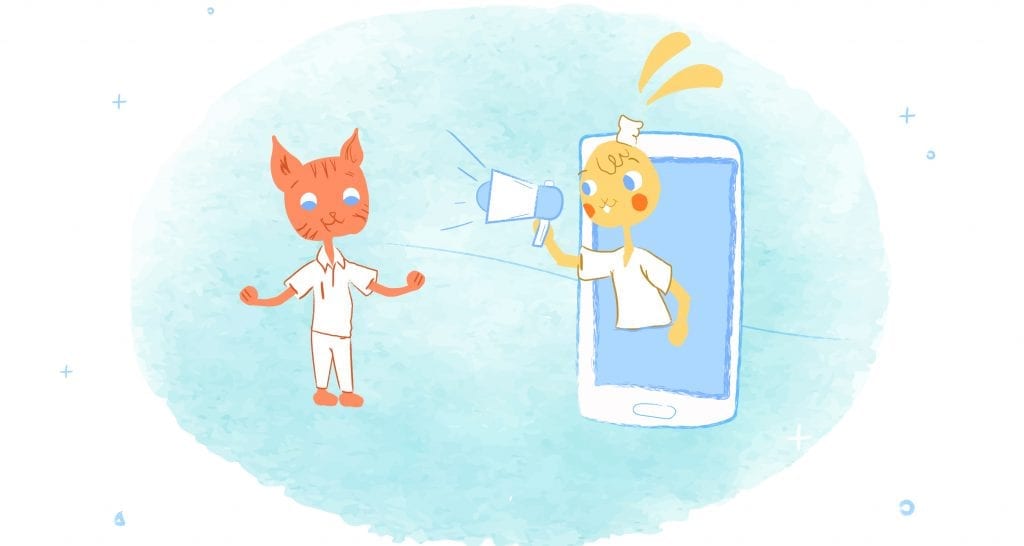

Howie Jones
My name is Howie and I'm a Customer Success Manager at Calendar. I like to ensure our customers get the best experience using our product. If you have questions email me howie at calendar.com