

Whether your work team consists of three people, or thirty people, finding a time to meet regularly can be tricky. Individual employees may have large chunks of time blocked off when, in reality, they are just trying to get work done. That same time block, however, can also be when they have a doctor’s appointment scheduled for their child. Not having a complete picture of an employee’s schedule is one reason why implementing a team calendar can be advantageous.
What is a Team Calendar?
A team calendar is a shared calendar that syncs across everyone’s calendars on a given team. It can include project and deadline information, times for group meetings, as well as vacation days for each employee. A team calendar allows everyone to see what is happening within the group on any given day. It can help managers with task management, accountability, and workload.
Creating a team calendar is pretty simple across all major calendar platforms. You’ll create a brand new calendar, labeling it with your team name. Then, you’ll add the teammates to the calendar so they can access it and edit it. Once it’s created and shared, you and your team can begin inputting important information relevant to team-wide projects.
In addition to Calendar.com, Google Calendar, Microsoft Outlook Calendar, and Apple Calendar, various other calendar software applications have a team calendar option. Calendly, Taskup, Trello, and Basecamp are a few options. If you decide to create your team calendar on a separate platform, be sure it syncs with your company’s primary calendar platform application.
When considering where to create a team calendar, there are a few things to keep in mind. Below are three features that make a team calendar more user-friendly.
1. Integration with Other Software
The average worker uses 11 apps to complete their daily work — nearly double what they used in 2019. New technologies and capabilities have changed the way work is done. While email used to be the sole app, workers have thousands of tools at their fingertips today. These technologies can be helpful, but the key is ensuring you and your team use them effectively and efficiently.
Integrating apps with your team’s digital calendar can assist with collaborating among teammates, scheduling meetings faster, and structuring your day. Take Slack, for instance. This instant messaging system allows employees to connect with each other instantly. Before these messaging systems, all communication was done in person or via email. But when you need to ask a teammate a quick question, writing a formal email seems wasteful. Many companies would agree that Slack has transformed how they work and communicate internally.
Slack can integrate with Google Calendar and Microsoft Outlook Calendar, prompting individuals when a meeting is coming up. The app also allows you to schedule a new meeting directly from Slack, eliminating the need to open up your Calendar entirely. When you’re chatting with a colleague and realize you need to meet, this can be a timesaver.
Various other software platforms easily integrate with your team calendar. Integrating Salesforce allows you to connect a meeting with a specific Salesforce item or entry. Integrating Asana with your Apple Calendar or Microsoft Outlook lets you see your Asana tasks and corresponding deadlines within your digital calendar. And the Zoom Calendar integration ensures you never create a meeting without adding the proper Zoom link.
2. Customization for Each Employee
Calendars are designed to be useful. They are designed to be there for your scheduling needs, whether meeting with your boss or on a weekend trip with your friends. A team calendar should work for each member individually, reflecting their personal style and preferences. This is why customization of a team calendar is essential for employees to be productive and successful in the workplace.
A visually appealing team calendar will increase the likelihood that the individual will actually use it. Nobody is motivated to open up an app that isn’t aesthetically pleasing to them. Instead, something that doesn’t work for them will be neglected — and an employee who neglects their team calendar can be a recipe for disaster! A customized team calendar can aid in staying organized, further motivating the individual and leading to overall better productivity.
As far as personalization is concerned, the sky really is the limit. Digital calendar platforms know the benefits of customization, and they all offer some personalized options. Google Calendar users can change the view, color-code different meetings/events, and add other time zones. Adding additional time zones can benefit if you have teammates working in different parts of the country or the world.
Those who use multiple calendars via Apple Calendar (e.g., a work, family, and team calendar) can select which one is the default when they open the app. You can also adjust how you view your calendar. Some people prefer to see a full week in their calendar, so they can see where their schedule is jammed and how they can optimize it for better work-life balance. Others feel overwhelmed looking at the full week and only want to see a few days at a time.
Microsoft Outlook Calendar users have similar personalization options, including changing the appearance and view. Other personalized options this platform allows are controlling invite defaults, including how you respond to them and receive notifications. Additionally, you can customize your weather experience. This is an added feature for employees who travel for work a lot or meet with clients outside of the office regularly.
3. Compatibility With Various Devices
Lastly, a feature all team calendars should have is compatibility. Not everyone on your team is going to have the same device. New employees may have been given MacBook Pros while employees who have worked at the company for several years may be on a Windows laptop. Additionally, your team may all have different mobile devices, ranging from iPhone to Samsung Galaxy to Google Pixel. The beauty of a digital calendar is being able to open it from anywhere, meaning it needs to work on everyone’s mobile devices, too.
Compatibility is even more essential in today’s remote and hybrid workplace environments. A team calendar that isn’t synching correctly can be frustrating to a remote employee with little tech support. Additionally, some employees may have a personal tablet they prefer to work off of. Designers, for instance, may like the capabilities of drawing or sketching on a tablet more than a tiny mobile screen. If someone on your team has a tablet, you’ll need to ensure the team calendar is accessible on it as well.
Thankfully, most digital calendar platforms make it easy to access them across whatever device you and your teammates prefer. The first step is typically to download the respective calendar app and login using your work credentials. There may be added layers of security if you’re downloading and logging in on a personal device, so check with your IT team if you run into any issues.
Conclusion
Creating a team calendar will only take a few minutes of your time. But the important part is that the team is inclined to actually use it. Ensuring the team calendar accommodates these three features is the first step in knowing your team will utilize it.
Featured Image Credit: Photo by Fox; Pexels; Thank you!









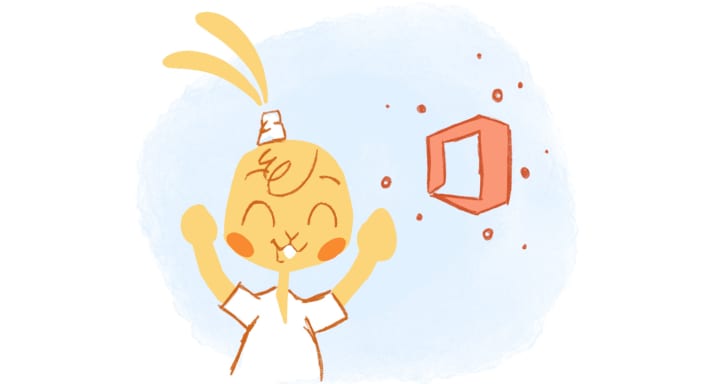

Howie Jones
My name is Howie and I'm a Customer Success Manager at Calendar. I like to ensure our customers get the best experience using our product. If you have questions email me howie at calendar.com