

Never assume that accessibility doesn’t matter. It does. With a global cost of US$ 411 billion for productivity losses associated with vision impairment, vision impairment poses a huge financial burden.
However, those who don’t have disabilities probably take it for granted that they can easily control a mouse, type on a keyboard, or click to select options when browsing online without assistance. If you could not see or move your hands, imagine performing these same online tasks. Now, the web looks completely different — one with hurdles and limited accessibility.
In spite of these challenges, accessible tools are available to help disabled users overcome them.
What Does Accessibility Mean?
Adobe describes accessibility in two key areas:
- How people with disabilities access electronic information and;
- How web content designers and developers enable web pages to function with assistive devices.
For businesses and publishers, providing outstanding digital experiences is essential. In other words, it means ensuring that web pages and content are readable and accessible to everyone.
In order to achieve this goal, you can begin by learning about the WAI guidelines and using website accessibility tools to evaluate your website’s accessibility. Despite this, you’ll only be able to go so far.
The best way to improve accessibility for people with disabilities is to understand how they use assistive technologies and accessibility software when using the web. Then, you can make meaningful changes to ensure that all people have equal access to your website, including those using assistive technologies.
1. Adobe Acrobat
Blindness is estimated to affect 43 million people worldwide by the World Health Organization (WHO). As such, looking at an inaccessible document would be like looking at a blank page. There are also 295 million people with low vision, which means an inaccessible document could appear blurry to them. And according to the organization, 780 million people worldwide have dyslexia — inaccessible content is like reading code.
Additionally, untagged PDFs are difficult to read with a screen reader, and 90 percent of the 2.5 trillion PDFs worldwide are untagged.
Generally, PDF accessibility is important for many reasons, including equality and legality concerns, as well as basic objectives of inclusivity and accessibility. As such, using it effectively and enabling it should be a priority for business owners and digital publishers.
Adobe’s PDF accessibility.
By combining PDF file accessibility features with Adobe Acrobat and Adobe Reader, all documents can be made accessible. In order to be considered accessible, a digital document or web application must meet certain technical criteria. People with disabilities, such as mobility impairments, blindness, low vision, deafness, and hearing loss, are also entitled to access.
Must-have employee productivity tools like Adobe Acrobat, Adobe Reader, and the Portable Document Format (PDF) all have accessibility features that make it easier for people with disabilities to use PDF documents and forms, with and without the use of assistive technology, such as:
- Screen readers
- Screen magnifiers
- Text-to-speech software
- Speech recognition software
- Alternative input devices
- Braille embossers
- Refreshable Braille displays.
A wide range of recommendations is included in the Web Content Accessibility Guidelines (WCAG) 2.0 (ISO/IEC 40500:2012) and the PDF/UA (ISO 14289-1) standards for making content more accessible to people with disabilities. In addition to making content more readable, following these guidelines can improve user experience.
2. NVDA
A screen reader can help you navigate web pages, open or close files, and even listen to music if you have limited vision. Whether you’re running Linux, Mac, or Windows, you can use a screen reader. Using text-to-speech, this technology converts text into speech and Braille. However, don’t expect the screen reader to read everything it sees — a good one lets you control what it reads, like one-liners.
Screen readers such as NVDA are worth mentioning. James Teh, a blind software engineer, designed it to run on Windows computers. You can use this free and open-source screen reader directly from a USB stick, and it has a synthetic voice that reads whatever your cursor hovers over.
3. JAWS Screen Reader
Another popular screen reader is JAWS, which stands for Job Access With Speech. This program is designed to help computer users with vision loss navigate their displays without using a mouse. JAWS supports the most popular PC applications with speech and Braille output. You can navigate the Internet, write documents, read emails, and create presentations from your office, remote desktop, or home.
Further, you can fill out web forms easily and surf the web with ease. The Daisy formatted basic training is easy to use, and the Skim Reading and Text Analyzer saves you time.
A Home Annual License costs $95/year, while a Professional License is $1285.
4. Color Safe
With Color Safe, you can get color choices that have compliant contrast with your chosen color. When building new color schemes for a website can be a huge help, especially if you start with a logo or other design choices.
Also, you can check if any image or PDF contains color contrast-compliant text in your browser. And, it’s free to use.
5. Logickeyboard Braille PC Nero Slim Line Keyboard
There’s a big difference between a regular QWERTY keyboard and a Braille keyboard. Braille letters are composed using eight keys. You can get standard QWERTY keyboards with Braille letters overlaid on them. But Braille keyboards are designed to make it easier for visually-impaired people to navigate and find the cursor.
With that said, the Logickeyboard braille keyboard is an innovative design for people with vision problems. A keyboard like this will make life easier for blind users. Additionally, it can be helpful for users learning braille.
Its unique construction ensures that it will outlast any other braille keyboard on the market. With an 8° typing angle, it also provides great ergonomic support as well.
It is simple to use and doesn’t require any software to be installed. Plus, you can purchase this keyboard for around $100.
For Mac users, check out the Logickeyboard Braille Bluetooth Mini Mac Keyboard.
6. HumanWare Brailliant BI 40
This is a Braille keyboard with output options as well. Braille letters are formed by raising pins. The display ranges from 18 to 84 cells. Throughout the reading process, the cursor selects which text to translate, and the pins are refreshed as the user selects.
It is fairly pricey to buy a Braille display, but if you are deaf-blind and would not be able to use a Screen Reader, then this would be a good option for you.
HumanWare’s Brailliant BI 40 made our list because it’s lightweight, portable, and works on computers, laptops, tablets, and smartphones. There are buttons on both sides of the device, and it’s simple to use. Furthermore, you can navigate the internet, read, and write using the braille display, so you’ll be able to do it fast and efficiently.
It’s also compatible with Windows, Mac, and Android devices. Despite costing over $3,600, the HumanWare Brailliant BI 40 is well worth the money.
7. ZoomText
By simply enlarging text, a screen magnifier makes reading easier. The cursor can magnify any part of the screen for better viewing of graphics and text. In addition to magnifying the screen, some screen magnifiers can magnify buttons and icons as well. Even though they’re helpful for those with visual impairments, some people prefer to use a larger monitor and increase the resolution to make graphics and text larger.
If you are running Windows, ZoomText has options to magnify up to 60x, while Zoom Text lets you magnify up to 36x. You can also use this app to magnify text on a paper document or anything else using a camera (webcam) connected to your computer. Essentially, it works as a magnifying glass that can zoom in on any area you choose.
If you use Chrome, you can download the Screen Reader extension.
8. IrisVision
One of the top vision enhancement, low vision aids in the market right now is IrisVision, an assistive technology solution approved and registered by the FDA as a Class-1 medical device.
The headset, which includes Samsung’s latest smartphone, is designed to help people with low vision conditions like Macular Degeneration, Diabetic Retinopathy, Cataracts, and more. It also contains the following features:
- Using a smartphone-mounted VR headset, electronic glasses capture images and provide magnified views of objects — within their field of view.
- Easily maneuverable magnification up to 14x.
- An innovative magnification feature called “Bubble View” allows for magnification within a bubble without losing the overall context.
- It has a variety of modes for different kinds of visual impairments, like ‘Scene Mode’, ‘Bubble View Mode’, ‘Bioptic Mode’, ‘Reading Line Mode’, ‘TV Mode’, and so on.
- With ‘IrisVision Assistant’, users can operate this low vision device by voice commands, enabling true hands-free operation
The price per unit is $ 2,950.
9. Eye Gaze Edge System
Do you know that head movements can be translated into commands or clicks? When you use a hands-free mouse, you can navigate your way around a website or document without having to use your hands. For example, using FaceMouse, you can navigate a page by just moving your head. Another device with voice functionality is the Lomak, which also functions as a mouse and keyboard.
An Eye Gaze Edge System is suitable for people who are physically disabled to a great extent. To determine which part of the screen it’s looking at, a video camera is installed on the screen. Afterward, you can generate speech by typing a message or selecting preprogrammed phrases.
What’s more, users can browse the web, send and receive email messages, and control any app or program.
10. Color Contrast Analyzer
With this Chrome extension, you can analyze WCAG 2 text color contrast problems on a page. It handles text over gradients and advanced CSS attributes because it evaluates the page in the browser. There are three options for analyzing a web page: a portion, the entire tab contents, or the whole page.
Also, you can evaluate images and PDF files on your computer that can be opened in Chrome. It is important to note that you can only evaluate the visible portion of PDF files. The extension must be checked “Allow access to file URLs” in your Extensions page in order to analyze local files.
11. Dragon Speech Recognition
You can convert your spoken words to text using dictation software like Dragon. The software is a lot faster and easier to use than typing on the screen. It is now easier than ever to create critical documents with voice recognition that is 3x faster than typing and up to 99% accurate
As a result of its cloud-based solutions, Dragon customizations sync across all your devices. The cloud-based solution can be used in conjunction with other cloud-native solutions like Office 365 to complete tasks begun in one location from another. Adding AutoTexts to Dragon Anywhere Mobile keeps them synchronized in the Windows client (Dragon Professional Anywhere) so your work keeps up.
What’s more, Dragon offers specific products for various types of professionals. Specifically, there are solutions for small businesses, legal, financial services, education, medical, and social services.
12. WAVE
Using WebAIM’s Wave web accessibility evaluation tool, you can learn about accessibility-related errors, alerts, and more on a live website. You can, for instance, find out whether your website includes empty headings or links, is missing essential page elements, or uses Flash or plugins that are not accessible.
You can also install it as a Chrome extension.
Image Credit: Eren Li; Pexels; Thank you!








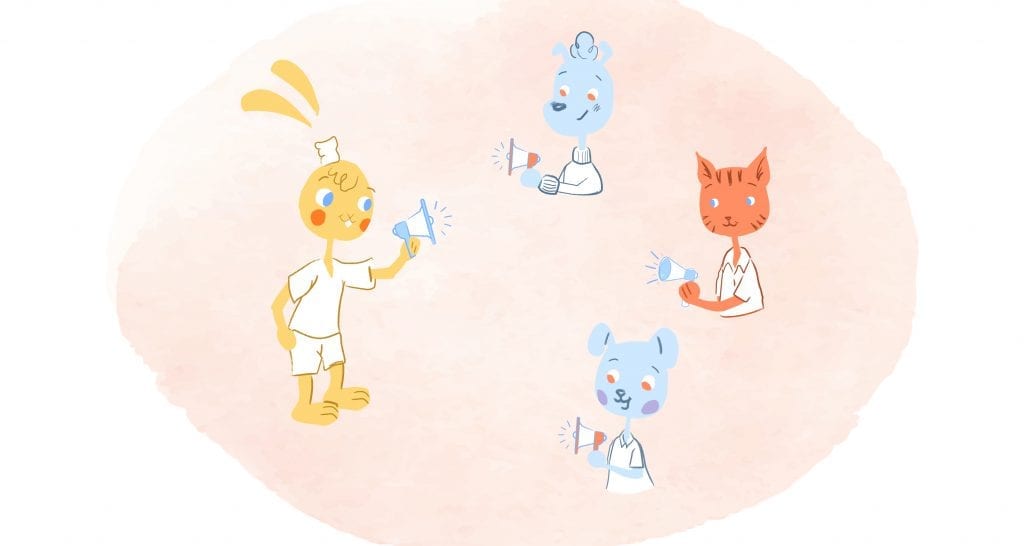

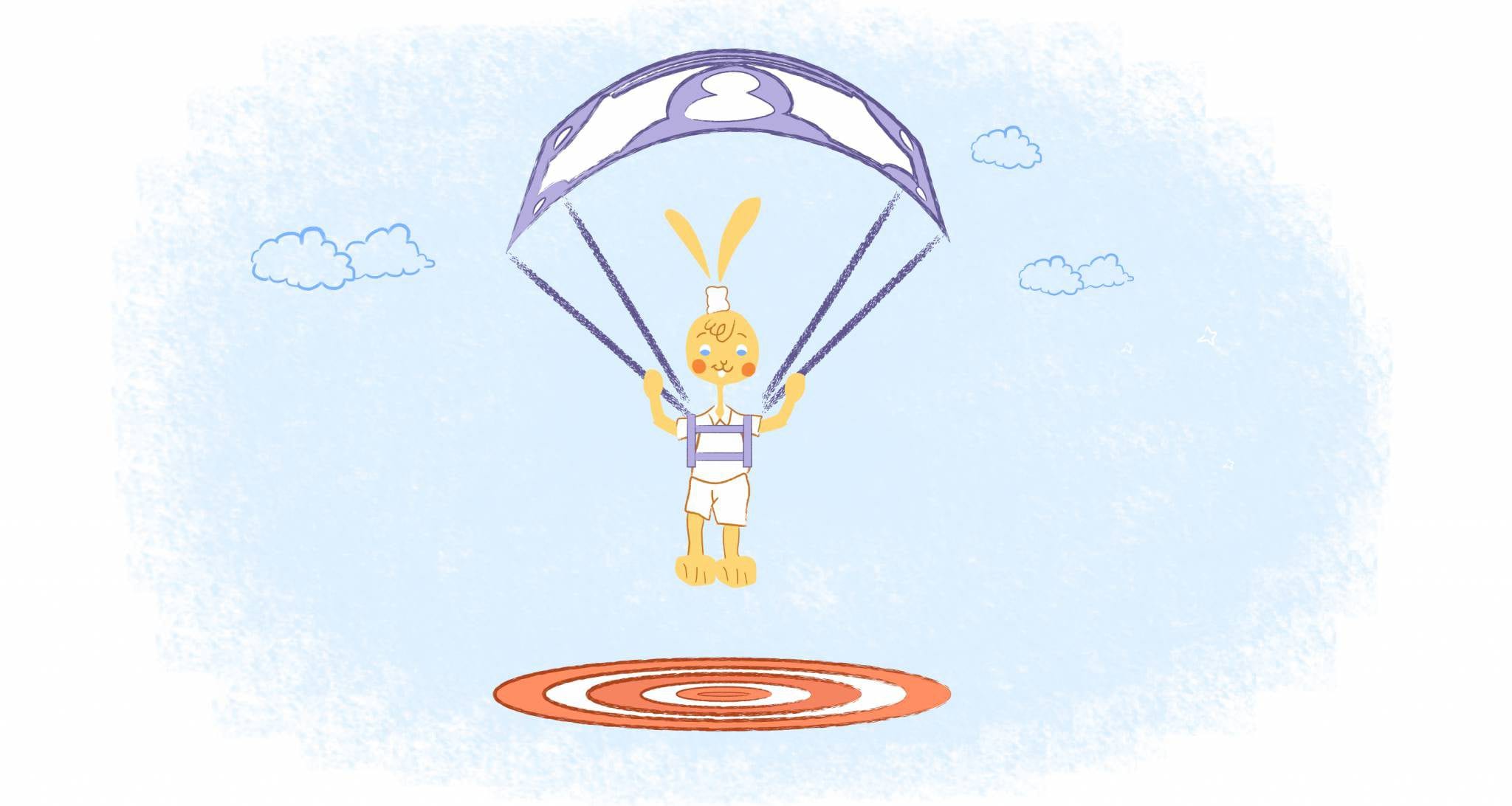
John Hall
John Hall is the co-founder of Calendar a scheduling and time management app. He’s also a keynote speaker that you can book at http://www.johnhallspeaking.com.